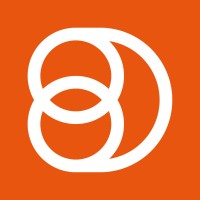Video Training Series
Admin Video Training
Content Sources & Pending Content (Video)
Suggesting Content (Video)
Global Settings (Video)
Internal Posts (Video)
Product Portal & Assistance (Video)
Personalization (Video)
Personal Analytics (Video)
Gamification Settings (Video)
Vanity URLs (Video)
Inviting Users (Video)
Boosting Posts (Video)
Teams and Groups (Video)
Curating Content For Employees
Pinning content (Video)
Engaging with colleagues' posts (Video)
Advocacy Tools (Video)
Getting Started With DSMN8: Training Guide Overview
FAQs
Why are images not loading on our website/app or on LinkedIn posts?
Is Employee Advocacy Right for Your Company? A Guide for Smaller Teams
How can I delete my DSMN8 account?
How do I find/search content?
Can I approve Team Leader or Curators posts before the content is published?
Why is my post private?
Is UTM Tracking added to posts?
Which types of content can be added to the platform?
How do I tag colleagues or companies?
What is a content source and how do I add one?
How do I delete content?
What is the difference between Admins, Team Leaders and Curators?
Can I boost posts from my Senior Leaders' LinkedIn accounts?
What is the difference between Teams and Groups?
Which types of content should I add to the platform?
Where is my DSMN8 registration code?
Why is my reset password email not coming through?
Why is my mobile app crashing?
Can I use auto scheduling in other social media platforms other than LinkedIn?
Why am I seeing different content in my feed compared to my colleagues?
Can I write a post for my colleagues to share?
Why is my comment or like on the post in the DSMN8 feed not showing on LinkedIn?
Latest Updates
Content Feed & Filters
Document Posts: Share PDFs, Word Docs, and PowerPoints Directly on Your Posts
X (Previously known asTwitter) Update
Expired Posts
Published Content
New Curation Update
Admins
Inviting Users & Registration Settings
Inviting Users
Domain Approval
User Approval Workflow
Onboarding Message for Teams
Custom Terms & Conditions
Gamification
User, Team & Group Management
Executive Influencers (VIPs)
Adding Teams
Restricted Access Teams
Adding Groups
Admins, Curators & Team Leaders
Mandatory Groups
Global Settings
Personal Post Settings
Share Limits Setting
Time & Region Settings
Sharing Hours
Maximum Teams
Social Settings
Global Notification Settings
Personalisation
Invite a Colleague
Newsletters
Newsletter Settings
Creating & Sending Newsletters
Newsletter Overview
Newsletter Templates Library
Newletter Analytics
Newsletter Elements
Curating Content
Video Frame Selection for Thumbnails
Curating Images
AI Assistant
Curating Link Content
Video Curation
Tagging Companies & Users in Post Captions
Curating LinkedIn Video
Personal Posts (Admin Information)
Internal Posts
Deleting Content
Boosting Posts
Draft Content
Integrations
Creating Content Sources
Adding X (Previously known as Twitter) As A Content Source
Adding Youtube As A Content Source
Adding Facebook As A Content Source
Adding LinkedIn As A Content Source
Adding An RSS Feed As A Content Source
Analytics
Company Voice Guide - AI Feature
Users
Sharing to LinkedIn
Points
Notifications Explained
Teams
Personal Posts
Sharing To X (Previously Known As Twitter)
Sharing to Facebook
LinkedIn Permissions
Connect Your LinkedIn
Smart Schedule Algorithm
Auto-Scheduling
Groups
Suggesting Content
Sharing To Other Apps
Sharing To Instagram
Claimable Rewards
Leaderboard Rewards
User Analytics
Leaderboard
- All Categories
- Latest Updates
- Document Posts: Share PDFs, Word Docs, and PowerPoints Directly on Your Posts
Document Posts: Share PDFs, Word Docs, and PowerPoints Directly on Your Posts
Updated
by Gracie Klingsick
We’re excited to announce that Document Posts are now live on the platform! This new feature allows you to upload and share documents directly in your posts, making it easier than ever to engage your audience with high-value content.
What Are Document Posts?
Document Posts allow users to upload the following types of files to their posts:
- DOC / DOCX
- PPT / PPTX
This feature enables you to share reports, guides, case studies, presentations, and other content-rich documents directly with your LinkedIn audience, without requiring external links or downloads.
How to Create a Document Post
- Start a new post as you normally would.
- Click the document upload icon.
- Select the file you want to share (PDF, DOC/DOCX, PPT/PPTX).
- Add a title for your document to give your audience context.
- Write your post content to introduce or highlight the document.
- Click Post to share it with your audience.
Your uploaded document will appear directly in your post, allowing viewers to preview and scroll through the content without leaving LinkedIn.
Benefits of Document Posts
- Showcase expertise: Share detailed reports, guides, or case studies to highlight thought leadership.
- Increase engagement: Documents encourage readers to spend more time on your content.
- Easy sharing: No need for external links—your audience can view the document right in the post.
Tips for Maximum Impact
- Use eye-catching titles for your documents.
- Keep the first page engaging, as it appears in the preview.
- Include a call-to-action in your post to encourage interaction or discussion.
Document Posts provide a powerful way to share valuable, professional content with your LinkedIn audience. Start experimenting today and see how this new format can boost your engagement!