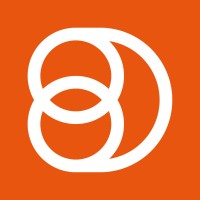Video Training Series
Admin Video Training
Content Sources & Pending Content (Video)
Suggesting Content (Video)
Global Settings (Video)
Internal Posts (Video)
Product Portal & Assistance (Video)
Personalization (Video)
Personal Analytics (Video)
Gamification Settings (Video)
Vanity URLs (Video)
Inviting Users (Video)
Boosting Posts (Video)
Teams and Groups (Video)
Curating Content For Employees
Pinning content (Video)
Engaging with colleagues' posts (Video)
Advocacy Tools (Video)
Getting Started With DSMN8: Training Guide Overview
FAQs
Why are images not loading on our website/app or on LinkedIn posts?
Is Employee Advocacy Right for Your Company? A Guide for Smaller Teams
How can I delete my DSMN8 account?
How do I find/search content?
Can I approve Team Leader or Curators posts before the content is published?
Why is my post private?
Is UTM Tracking added to posts?
Which types of content can be added to the platform?
How do I tag colleagues or companies?
What is a content source and how do I add one?
How do I delete content?
What is the difference between Admins, Team Leaders and Curators?
Can I boost posts from my Senior Leaders' LinkedIn accounts?
What is the difference between Teams and Groups?
Which types of content should I add to the platform?
Where is my DSMN8 registration code?
Why is my reset password email not coming through?
Why is my mobile app crashing?
Can I use auto scheduling in other social media platforms other than LinkedIn?
Why am I seeing different content in my feed compared to my colleagues?
Can I write a post for my colleagues to share?
Why is my comment or like on the post in the DSMN8 feed not showing on LinkedIn?
Latest Updates
Content Feed & Filters
Document Posts: Share PDFs, Word Docs, and PowerPoints Directly on Your Posts
X (Previously known asTwitter) Update
Expired Posts
Published Content
New Curation Update
Admins
Inviting Users & Registration Settings
Inviting Users
Domain Approval
User Approval Workflow
Onboarding Message for Teams
Custom Terms & Conditions
Gamification
User, Team & Group Management
Executive Influencers (VIPs)
Adding Teams
Restricted Access Teams
Adding Groups
Admins, Curators & Team Leaders
Mandatory Groups
Global Settings
Personal Post Settings
Share Limits Setting
Time & Region Settings
Sharing Hours
Maximum Teams
Social Settings
Global Notification Settings
Personalisation
Invite a Colleague
Newsletters
Newsletter Settings
Creating & Sending Newsletters
Newsletter Overview
Newsletter Templates Library
Newletter Analytics
Newsletter Elements
Curating Content
Video Frame Selection for Thumbnails
Curating Images
AI Assistant
Curating Link Content
Video Curation
Tagging Companies & Users in Post Captions
Curating LinkedIn Video
Personal Posts (Admin Information)
Internal Posts
Deleting Content
Boosting Posts
Draft Content
Integrations
Creating Content Sources
Adding X (Previously known as Twitter) As A Content Source
Adding Youtube As A Content Source
Adding Facebook As A Content Source
Adding LinkedIn As A Content Source
Adding An RSS Feed As A Content Source
Analytics
Company Voice Guide - AI Feature
Users
Sharing to LinkedIn
Points
Notifications Explained
Teams
Personal Posts
Sharing To X (Previously Known As Twitter)
Sharing to Facebook
LinkedIn Permissions
Connect Your LinkedIn
Smart Schedule Algorithm
Auto-Scheduling
Groups
Suggesting Content
Sharing To Other Apps
Sharing To Instagram
Claimable Rewards
Leaderboard Rewards
User Analytics
Leaderboard
- All Categories
- Admins
- Gamification
- Claimable Rewards
Claimable Rewards
Updated
by Elliot
Create Claimable Rewards
With Claimable rewards your points act like a currency. Claim prizes with the points you have earned over time, spend your points on smaller prizes, or save up the points for the bigger rewards. Account admins will control rewards, the number of points required to claim, how many times each employee can claim a prize and how many are available.
Claimable rewards are best used for multiple prizes that you are giving away, such as company merchandise, vouchers and other items you have multiple of.
Examples of Claimable rewards we see often included in DSMN8 are:
$5 Starbucks Voucher
Company Hoodie
Charity Donation ($10)
Setting Up a Claimable Reward:
Head to the gamification page from your Advocacy Menu.
Select new reward, Name the reward, select claimable, and chose the teams you would like to be able to claim this reward
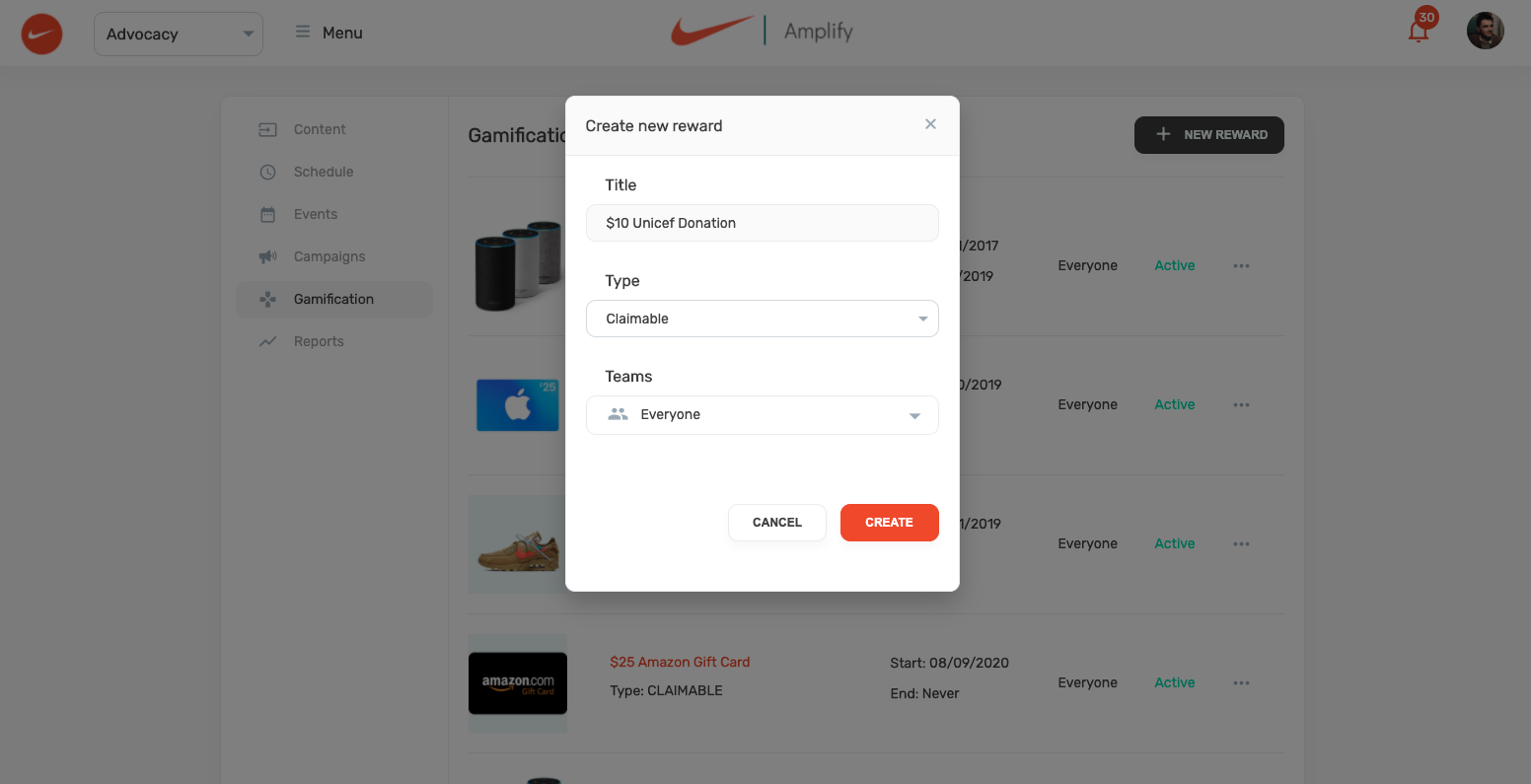
Fill in your reward details, add a Title, Description, and image for your reward (recommended image size 800 X 800).
Choose your start date for your reward, as well as date you would like the Reward to end and become unavailable.
You can also restrict rewards to certain teams within the platform, should you only want a certain team to be able to claim this reward. This was already set in the first step, however you can change this here.
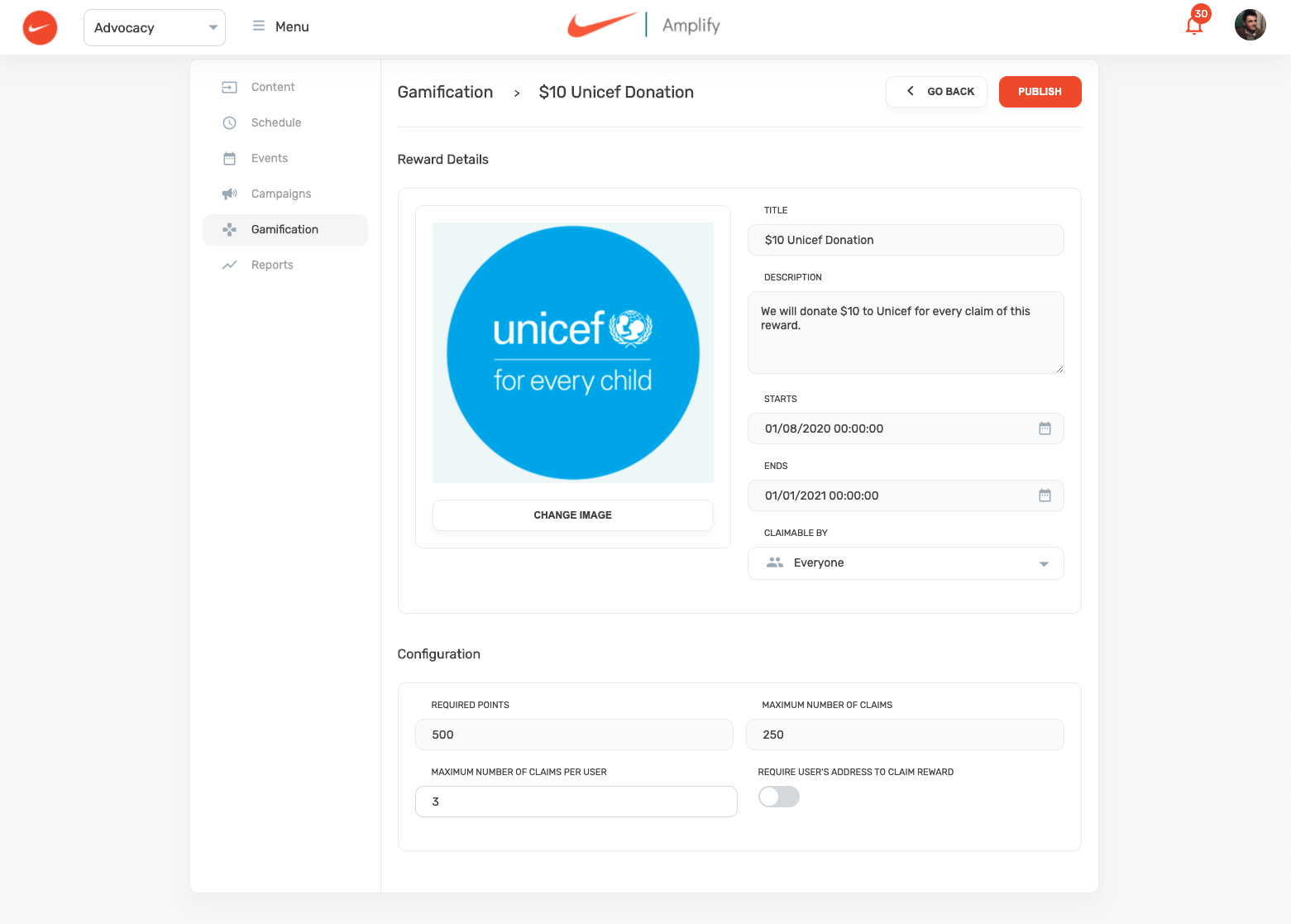
Configure Your Reward
Required Points - The amount of points required by users to claim this reward. Remember Users receive 2 points per share and 10 points per click.
Maximum Number of Claims - How many of this item are you able to give away to employees. IE the total number of this prize available.
Maximum Number Of Claims Per User - How many times can a user claim this prize.
Require Address To Claim - If you need to send this prize to a user, and require their address this can be requested here.
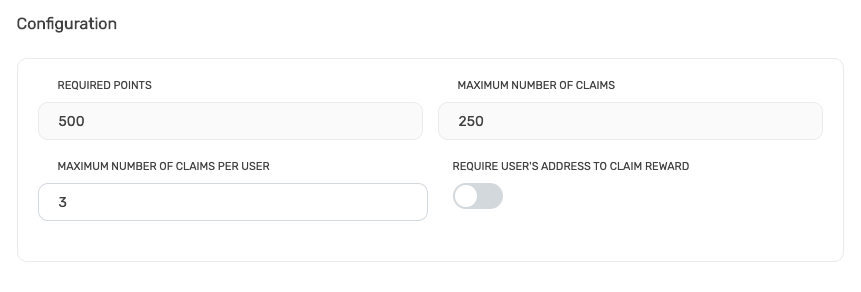
View who has claimed a Reward
From Your gamification menu select the prize you would like to view.
Select the Activity tab.
From here you can view the employees who have claimed your reward and mark off those who have received their prize.