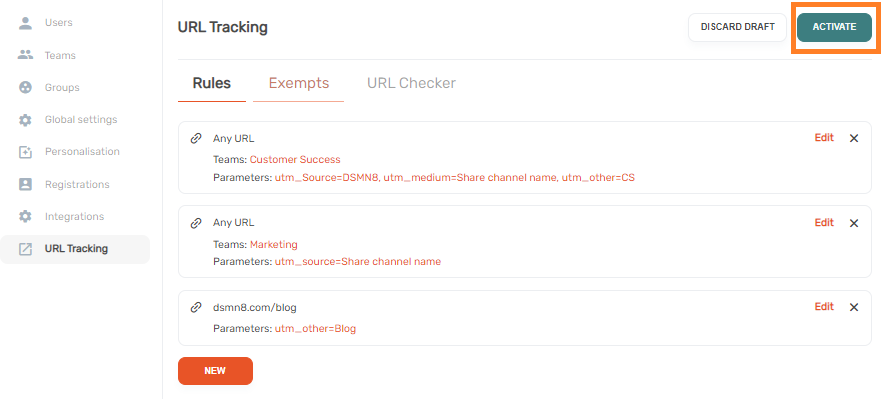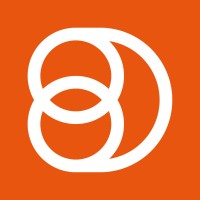Video Training Series
Admin Video Training
Content Sources & Pending Content (Video)
Suggesting Content (Video)
Global Settings (Video)
Internal Posts (Video)
Product Portal & Assistance (Video)
Personalization (Video)
Personal Analytics (Video)
Gamification Settings (Video)
Vanity URLs (Video)
Inviting Users (Video)
Boosting Posts (Video)
Teams and Groups (Video)
Curating Content For Employees
Pinning content (Video)
Engaging with colleagues' posts (Video)
Advocacy Tools (Video)
Getting Started With DSMN8: Training Guide Overview
FAQs
Why are images not loading on our website/app or on LinkedIn posts?
Is Employee Advocacy Right for Your Company? A Guide for Smaller Teams
How can I delete my DSMN8 account?
How do I find/search content?
Can I approve Team Leader or Curators posts before the content is published?
Why is my post private?
Is UTM Tracking added to posts?
Which types of content can be added to the platform?
How do I tag colleagues or companies?
What is a content source and how do I add one?
How do I delete content?
What is the difference between Admins, Team Leaders and Curators?
Can I boost posts from my Senior Leaders' LinkedIn accounts?
What is the difference between Teams and Groups?
Which types of content should I add to the platform?
Where is my DSMN8 registration code?
Why is my reset password email not coming through?
Why is my mobile app crashing?
Can I use auto scheduling in other social media platforms other than LinkedIn?
Why am I seeing different content in my feed compared to my colleagues?
Can I write a post for my colleagues to share?
Why is my comment or like on the post in the DSMN8 feed not showing on LinkedIn?
Latest Updates
Content Feed & Filters
Document Posts: Share PDFs, Word Docs, and PowerPoints Directly on Your Posts
X (Previously known asTwitter) Update
Expired Posts
Published Content
New Curation Update
Admins
Inviting Users & Registration Settings
Inviting Users
Domain Approval
User Approval Workflow
Onboarding Message for Teams
Custom Terms & Conditions
Gamification
User, Team & Group Management
Executive Influencers (VIPs)
Adding Teams
Restricted Access Teams
Adding Groups
Admins, Curators & Team Leaders
Mandatory Groups
Global Settings
Personal Post Settings
Share Limits Setting
Time & Region Settings
Sharing Hours
Maximum Teams
Social Settings
Global Notification Settings
Personalisation
Invite a Colleague
Newsletters
Newsletter Settings
Creating & Sending Newsletters
Newsletter Overview
Newsletter Templates Library
Newletter Analytics
Newsletter Elements
Curating Content
Video Frame Selection for Thumbnails
Curating Images
AI Assistant
Curating Link Content
Video Curation
Tagging Companies & Users in Post Captions
Curating LinkedIn Video
Personal Posts (Admin Information)
Internal Posts
Deleting Content
Boosting Posts
Draft Content
Integrations
Creating Content Sources
Adding X (Previously known as Twitter) As A Content Source
Adding Youtube As A Content Source
Adding Facebook As A Content Source
Adding LinkedIn As A Content Source
Adding An RSS Feed As A Content Source
Analytics
Company Voice Guide - AI Feature
Users
Sharing to LinkedIn
Points
Notifications Explained
Teams
Personal Posts
Sharing To X (Previously Known As Twitter)
Sharing to Facebook
LinkedIn Permissions
Connect Your LinkedIn
Smart Schedule Algorithm
Auto-Scheduling
Groups
Suggesting Content
Sharing To Other Apps
Sharing To Instagram
Claimable Rewards
Leaderboard Rewards
User Analytics
Leaderboard
- All Categories
- Admins
- Analytics
- UTM & URL Tracking
UTM & URL Tracking
Updated
by Elliot
UTM & URL Tracking
Have you ever wondered how to take your UTM tracking to a whole new level? Are you the person running the advocacy initiative and being the one responsible to answer how many clicks have been driven by X campaign? Which of your colleagues are generating more traffic and leads?
Worry no more, with DSMN8’s customisable UTM tracking, you will be able to take your reporting to next level, by being able to configure your UTM parameters however you see fit.
In order to start creating your own URL tracking rules, as an admin, you simply have to head to “URL tracking” under the “Admin Tab”
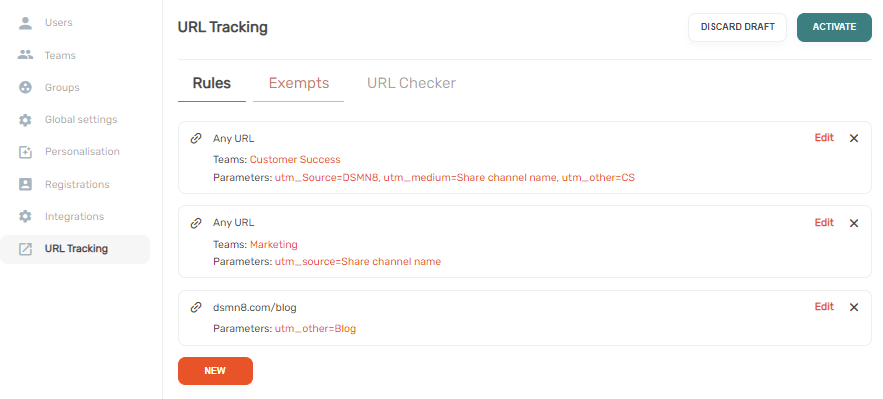
Once you have reached this stage, you simply have to click on the “New” button, a pop-up window will be displayed for you to begin establishing your parameters.
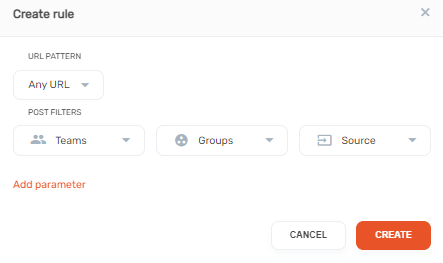
From here you will be able to add your custom parameters for your UTM links. You then have the option to filter these across Teams, Groups, Sources and even custom URLs. By doing this you can have different UTM parameters depending on what your content is tagged to, and even which URL it is using.
This creates a huge amount of customisation and multiple rules can be created to manage this process.
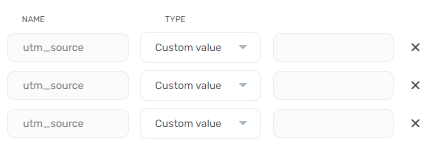
PS: You can create as many rules as you wish, and if some of those parameters get crossed over, you also have the ability to move them around and prioritise the list from top to bottom of what you consider most important.
In addition to creating new rules, admin users can make certain links exempt if they wish not to add the UTM parameters to certain domains.
To make sure these exceptions are defined, you will have to go to “Exempts” and click on “New”.
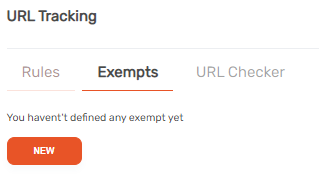
You will then be able to input the domain, and save it.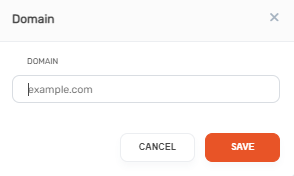
Lastly,you can use our “UTM Checker” to perform any tests on your UTM parameters you have set up. This will give you an opportunity to see which rules will be applied when content is shared.
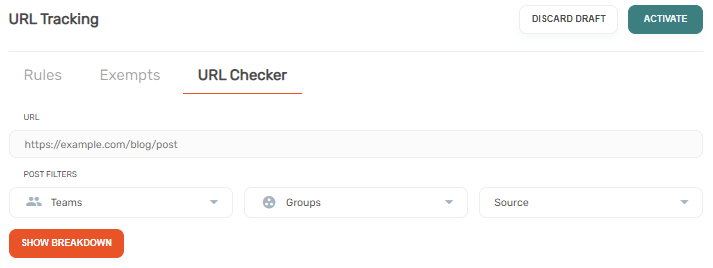
PS: It is very important that once you are confident that you have created the parameters you need and set the right exceptions that you “Activate” the URL tracking.
You will find it on the “Rules” tab on the right side of the screen.