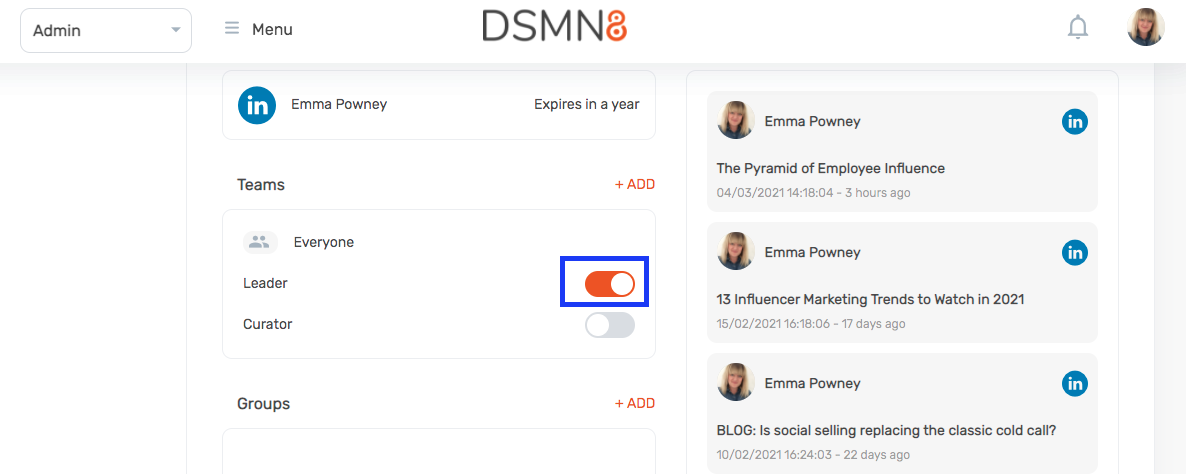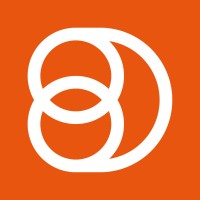Video Training Series
Admin Video Training
Content Sources & Pending Content (Video)
Suggesting Content (Video)
Global Settings (Video)
Internal Posts (Video)
Product Portal & Assistance (Video)
Personalization (Video)
Personal Analytics (Video)
Gamification Settings (Video)
Vanity URLs (Video)
Inviting Users (Video)
Boosting Posts (Video)
Teams and Groups (Video)
Curating Content For Employees
Pinning content (Video)
Engaging with colleagues' posts (Video)
Advocacy Tools (Video)
Getting Started With DSMN8: Training Guide Overview
FAQs
Why are images not loading on our website/app or on LinkedIn posts?
Is Employee Advocacy Right for Your Company? A Guide for Smaller Teams
How can I delete my DSMN8 account?
How do I find/search content?
Can I approve Team Leader or Curators posts before the content is published?
Why is my post private?
Is UTM Tracking added to posts?
Which types of content can be added to the platform?
How do I tag colleagues or companies?
What is a content source and how do I add one?
How do I delete content?
What is the difference between Admins, Team Leaders and Curators?
Can I boost posts from my Senior Leaders' LinkedIn accounts?
What is the difference between Teams and Groups?
Which types of content should I add to the platform?
Where is my DSMN8 registration code?
Why is my reset password email not coming through?
Why is my mobile app crashing?
Can I use auto scheduling in other social media platforms other than LinkedIn?
Why am I seeing different content in my feed compared to my colleagues?
Can I write a post for my colleagues to share?
Why is my comment or like on the post in the DSMN8 feed not showing on LinkedIn?
Latest Updates
Content Feed & Filters
Document Posts: Share PDFs, Word Docs, and PowerPoints Directly on Your Posts
X (Previously known asTwitter) Update
Expired Posts
Published Content
New Curation Update
Admins
Inviting Users & Registration Settings
Inviting Users
Domain Approval
User Approval Workflow
Onboarding Message for Teams
Custom Terms & Conditions
Gamification
User, Team & Group Management
Executive Influencers (VIPs)
Adding Teams
Restricted Access Teams
Adding Groups
Admins, Curators & Team Leaders
Mandatory Groups
Global Settings
Personal Post Settings
Share Limits Setting
Time & Region Settings
Sharing Hours
Maximum Teams
Social Settings
Global Notification Settings
Personalisation
Invite a Colleague
Newsletters
Newsletter Settings
Creating & Sending Newsletters
Newsletter Overview
Newsletter Templates Library
Newletter Analytics
Newsletter Elements
Curating Content
Video Frame Selection for Thumbnails
Curating Images
AI Assistant
Curating Link Content
Video Curation
Tagging Companies & Users in Post Captions
Curating LinkedIn Video
Personal Posts (Admin Information)
Internal Posts
Deleting Content
Boosting Posts
Draft Content
Integrations
Creating Content Sources
Adding X (Previously known as Twitter) As A Content Source
Adding Youtube As A Content Source
Adding Facebook As A Content Source
Adding LinkedIn As A Content Source
Adding An RSS Feed As A Content Source
Analytics
Company Voice Guide - AI Feature
Users
Sharing to LinkedIn
Points
Notifications Explained
Teams
Personal Posts
Sharing To X (Previously Known As Twitter)
Sharing to Facebook
LinkedIn Permissions
Connect Your LinkedIn
Smart Schedule Algorithm
Auto-Scheduling
Groups
Suggesting Content
Sharing To Other Apps
Sharing To Instagram
Claimable Rewards
Leaderboard Rewards
User Analytics
Leaderboard
- All Categories
- Admins
- User, Team & Group Management
- Admins, Curators & Team Leaders
Admins, Curators & Team Leaders
 Updated
by Emma Powney
Updated
by Emma Powney
Admins, Curators and Team Leaders
There are a number of different roles within DSMN8 that have elevated access beyond a standard user. Whilst you may have global admins with full access to everything in DSMN8, you can also utilise Team Leaders and Curators, to help manage different teams. This means you can have different people approving content and managing users in separate teams, effectively delegating responsibility to others without handing over full control of the platform.
Admin Accesses
An admin has the highest level of access in the platform. They oversee and perform all duties.
They can:
• Invite users to the platform
• Manage and delete users
• Add Content Sources
• Curate posts
• Add content on an ad-hoc basis
• Approve suggested content
• Delete content they have approved
• Add/remove Teams and Groups
• Control settings throughout the platform
Curator Accesses
Curators are able to curate posts within the platform. They will curate interesting and relevant content ready for the user to share.
They can:
• Curate posts
• Delete content they have approved
• Add content on an ad-hoc basis
• Add Content Sources
They can not:
• Control settings throughout the platform
• Add Teams and Groups
• Invite users to the platform
• Manage and delete users
How To Add A Curator
In your Admin menu, select Users and then search for the user you wish to make a Curator. Click on the three dots next to their profile and click on edit.
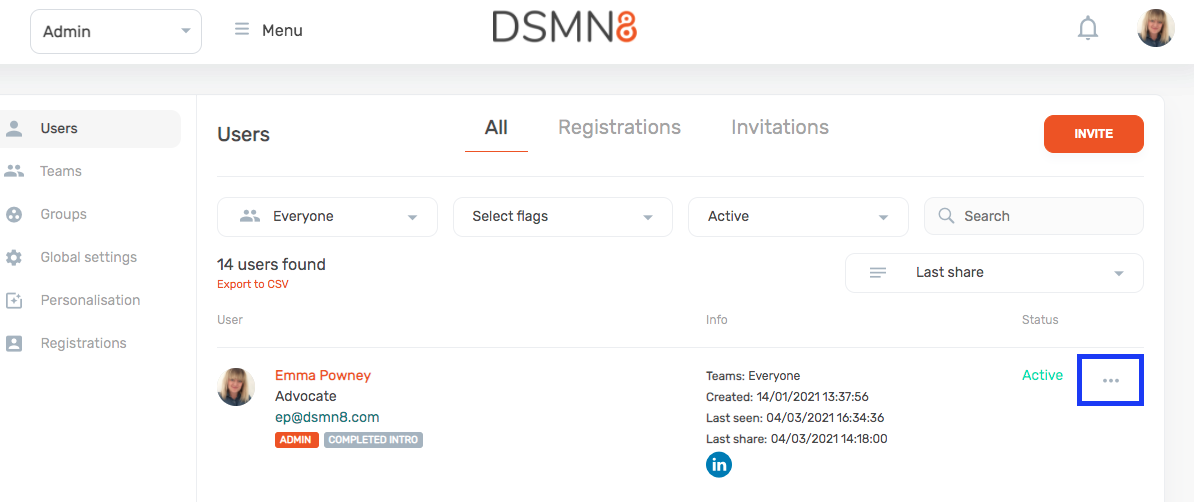
You will then be presented with the Users profile. Scroll down to the bottom of the page. Find the list of Teams on the left-hand side and then click the 'Curator' button so that it is switched on.
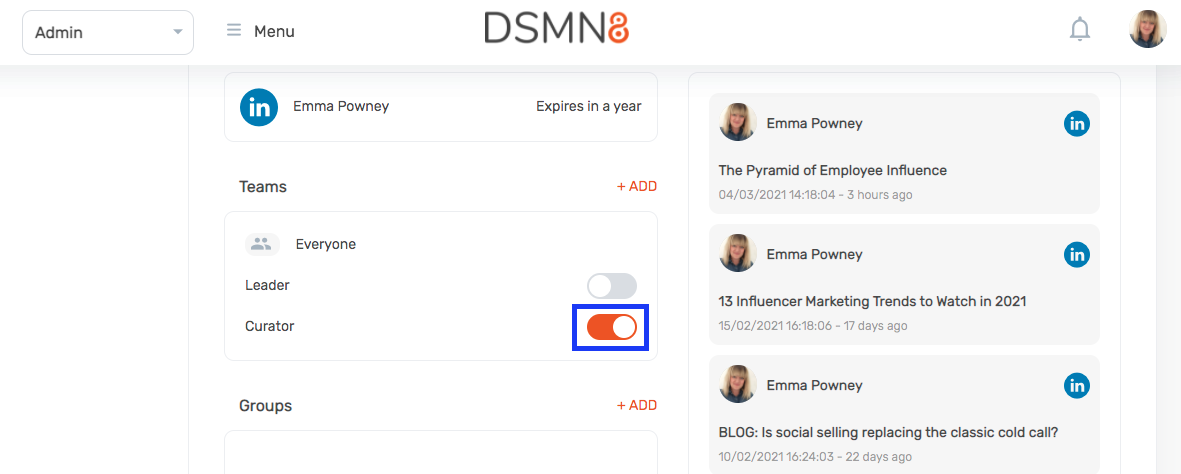
Team Leader Accesses
A Team Leader has an overview of the platform and manages their specific team. Users can be a team leader of multiple teams, this is not specific to one.
They can:
• Invite users to their team
• Manage and delete users in their team
• Approve content for their team
• Delete content they have approved
• Can add other Team Leaders
They can not:
• Manage other users outside their team
• Manage any platform settings
• View any users outside of their team
• Manage other teams or add new teams
How to add a Team Leader
In your Admin menu, select Users and then search for the user you wish to make a Team Leader. Click on the three dots next to their profile and click on edit.
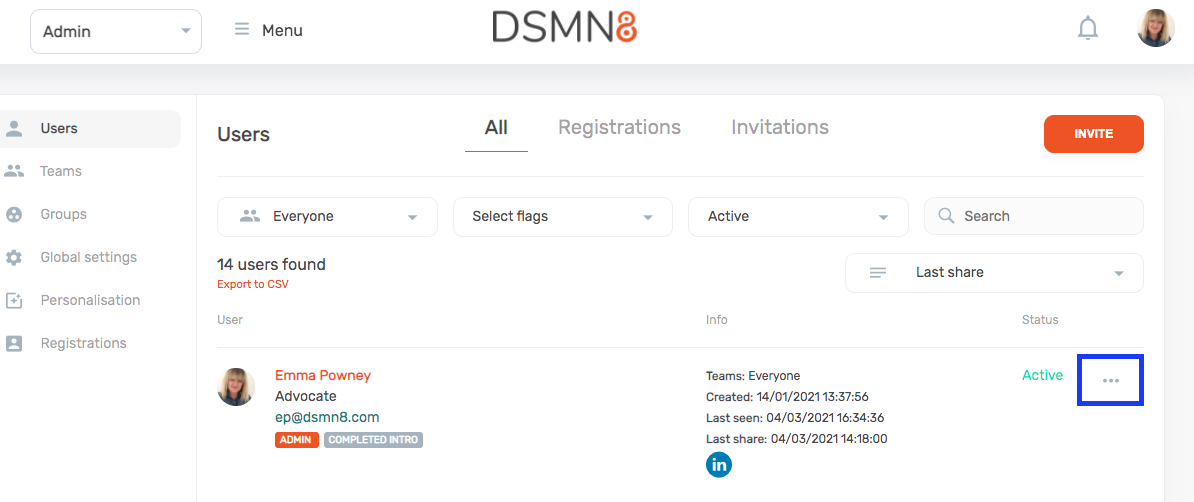
You will then be presented with the users profile. Scroll down to the bottom of the page. Find the list of Teams on the left-hand side and then click the 'Leader' button so that it is switched on.