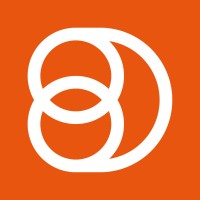Curating Link Content
 Updated
by Emma Powney
Updated
by Emma Powney
Curating/Approving a Link Post
The main type of content seen in the DSMN8 platform is an article with a link. URL link articles are the most natural form of content to add to your advocacy program, linking to the company website, webinar sign up pages, or other forms of content provide a direct call to action (CTA) for your company. Employee advocacy can be a significant driver of new traffic to your site.
Curating a Link Post
- Curate Link - This is the URL that you will be sending people to when they click on the article which has been shared.
- Remove Link Tracking - Only tick this option is you are adding video links such as Youtube Or Vimeo, or links you do NOT wish to be tracked.
- Link Image - The image that will be displayed when the article is shared onto social media (optimum size for preview images is 1200 X 628, 1.91:1 per social media standards).
- Alternative Images - Add alternative images to give users the option to choose different imagery for their post.
- Link Title - The title for the article.
- Alternative Titles - Add alternative titles to your post for additional variants for users to choose from. You're able to write your own alternative titles or automatically generate new titles using our AI Assistant. To learn more about our AI Curation Assistant tool, please click here.
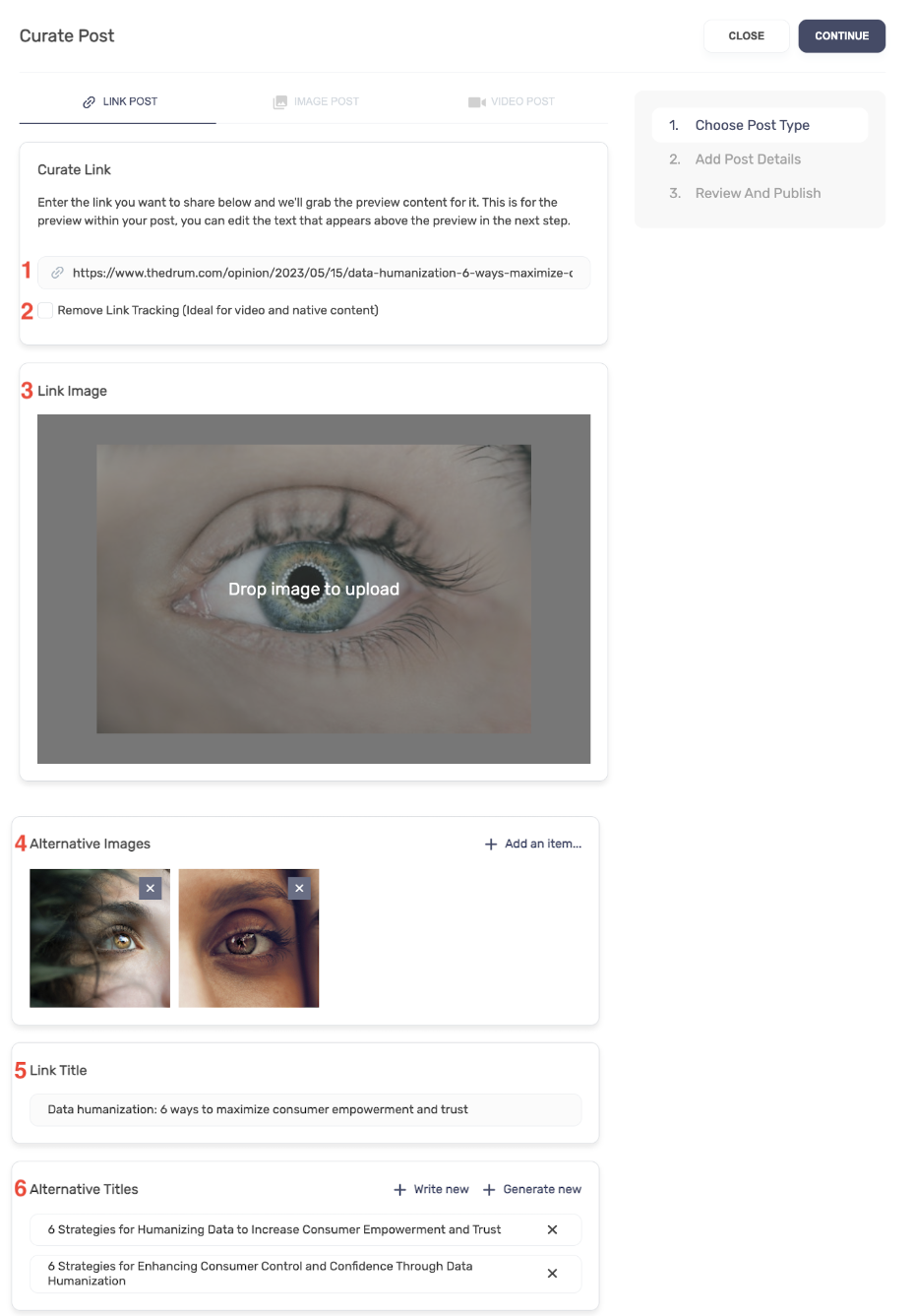
Display References For Images and Titles
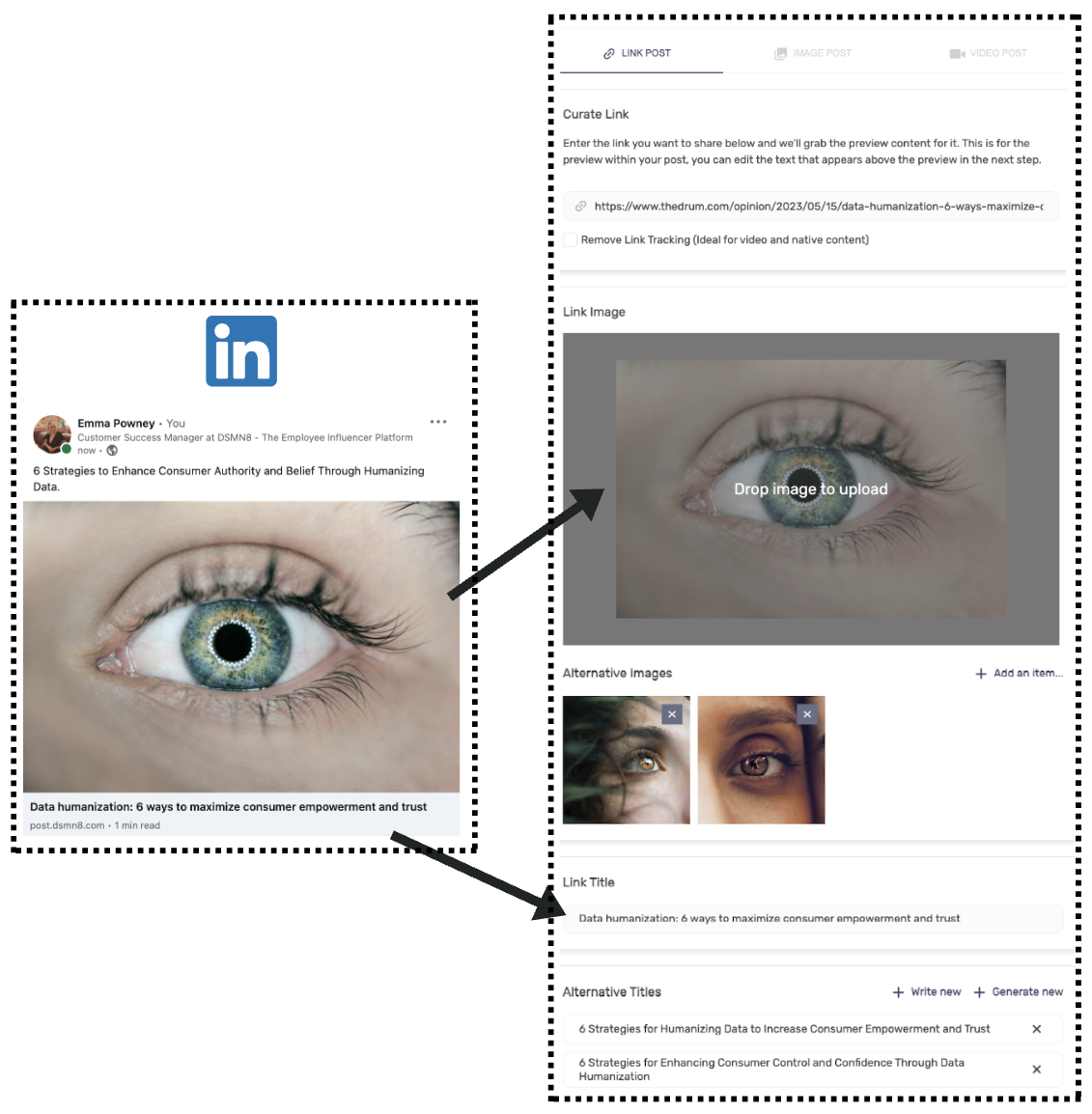
Why use Alternatives?
Adding alternative titles, descriptions and images to your posts enables multiple employees to be able to share the the same post, with the same CTA, but can share multiple variants of the same article. We call this dynamic display, example below, the same article, but with multiple versions meaning all employees don’t need to share exactly the same article.
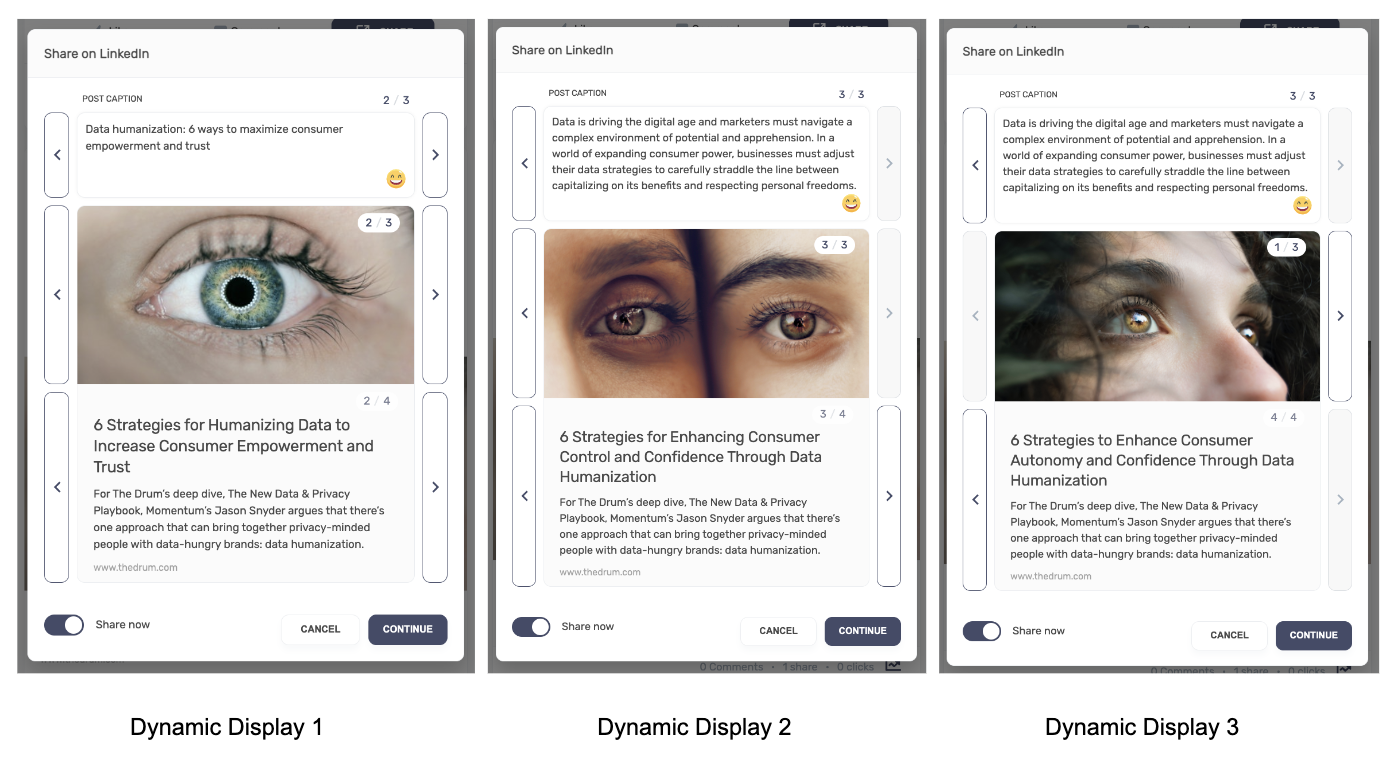
Who Is This Post For?
This is where you can segment your content to the relevant Teams and Groups. By tagging content to certain teams and groups, only the users who are apart of those teams and groups will be able to see these items of content. Users outside of the selected teams will not be able to see or share this content.
See Image Below: Content will only be visible to those in the Team 'Marketing', who are also in the Group 'United Kingdom'.
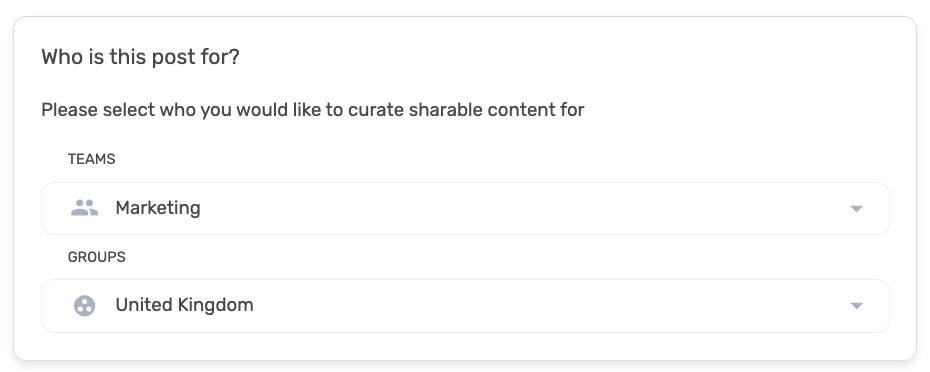
Post Caption
This is the personal message which is added to posts shared onto social media. Adding a post caption to a post gives users a message to be able to utilise when sharing, they will be able to edit and add their own changes manually if they wish.
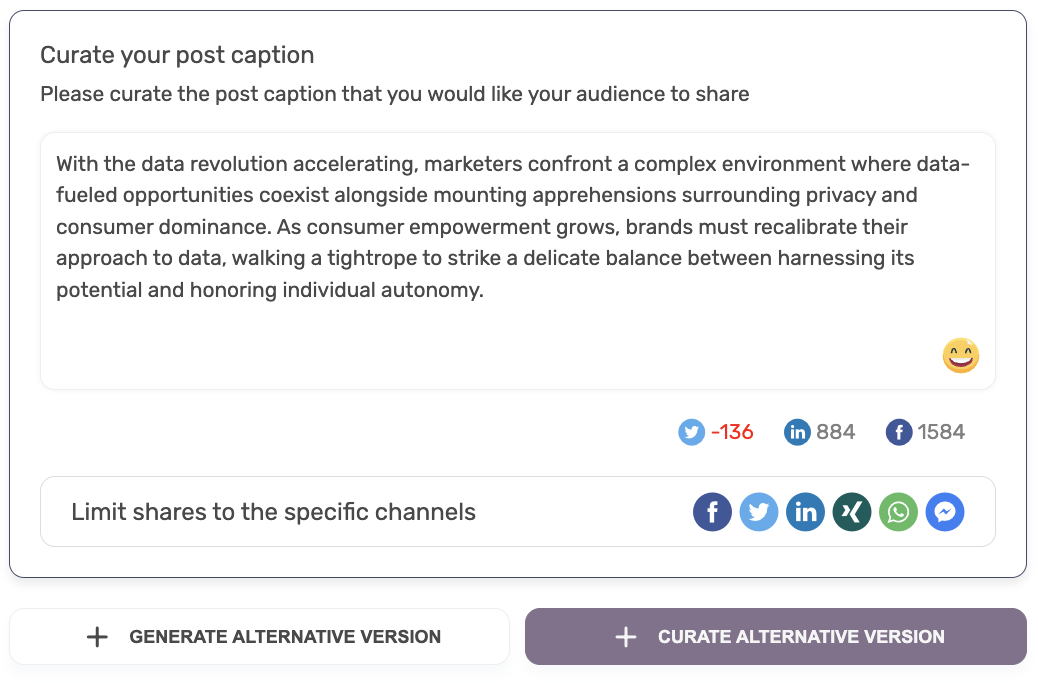
Within the post caption, you can add hashtags, emojis, tag companies or tag colleagues within your organisation on LinkedIn.
To tag companies or colleagues within your organisation on LinkedIn, type the @ symbol and start typing out the company or colleague that you would like to tag and select their name from the drop down list.
You're also able to create alternative versions of your post caption. You can do this by clicking on 'Curate Alternative Version' and writing the alternative post caption yourself or by clicking on 'Generate Alternative Version' and our AI Assistant can automatically generate new post captions for you. To learn more about our AI Curation Assistant tool, please click here.
By curating alternative post captions mean that you are able to control the tone of voice across social networks and teams in DSMN8, enabling you to use separate messages as you see fit for different teams and social channels. Example below, this post caption is specific to the Marketing team.
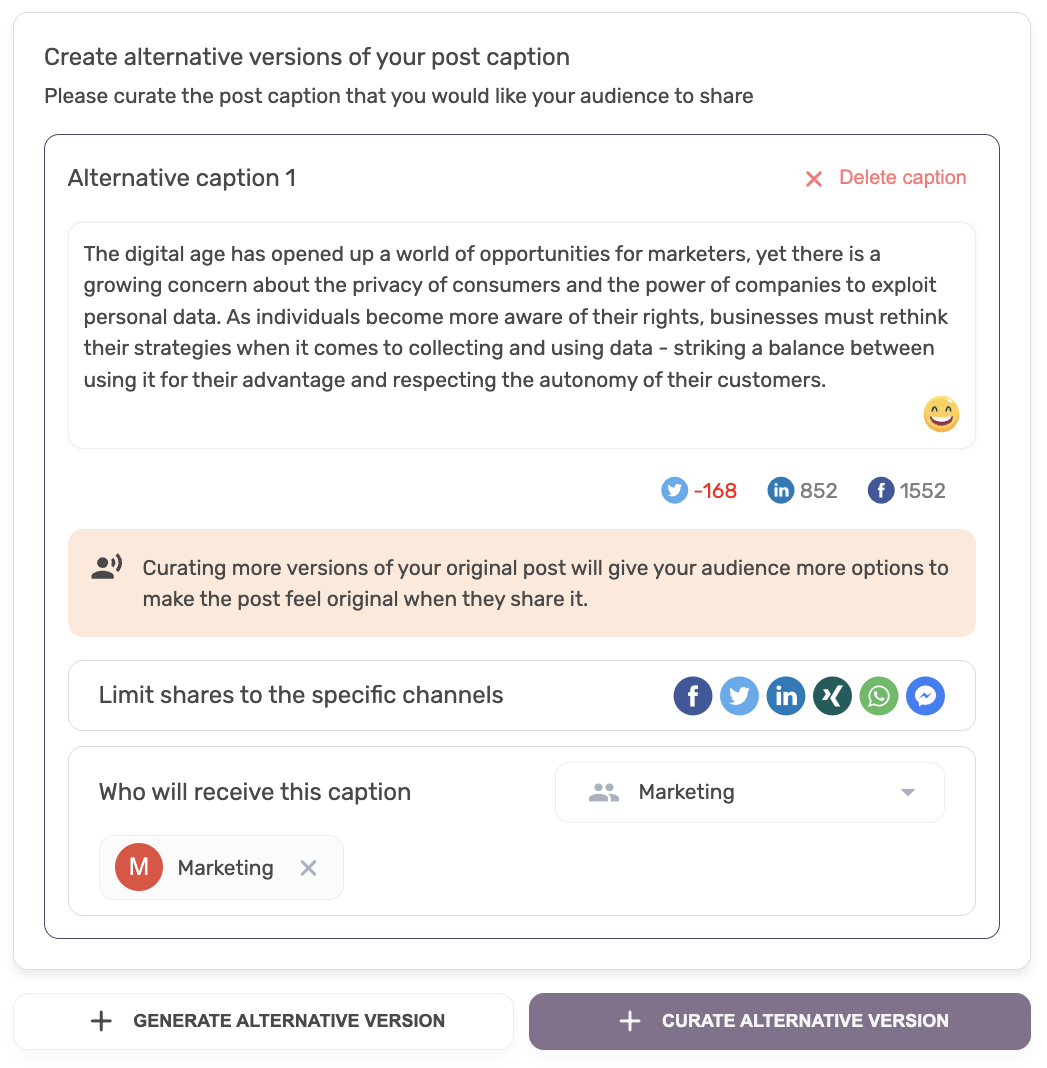
Limit shares to specific channels - If you would prefer employees to only be able to share your post to certain social channels you can select these here. See below example, content can only be shared to Facebook and LinkedIn.

Display References For Post Captions
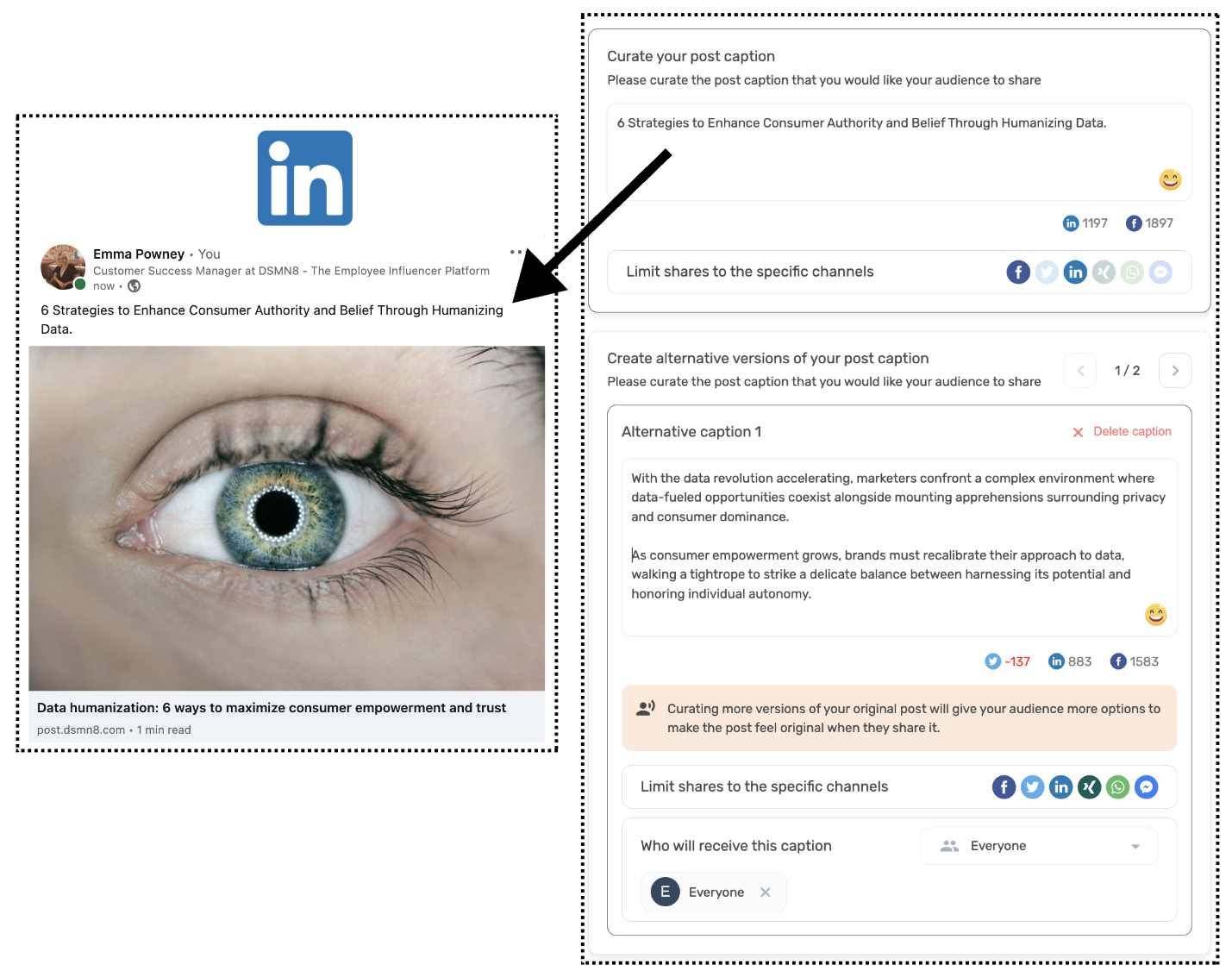
Tagging - Events and Campaigns
Tagging is where you can segment your content to Events and Campaigns.
Events within DSMN8 enable you to be able to tag content for certain events that your company may be hosting. Event content can be tracked more granularly in the Analytics Suite to understand which content may be performing best compared to others, giving you more insight into content performance.To learn more about adding Events to the platform, please click here.
Campaigns give the ability to segment and track content by separate topics of interest or company campaigns. By adding campaigns, you can then tag content to be associated with them. To learn more about setting up Campaigns, please click here.
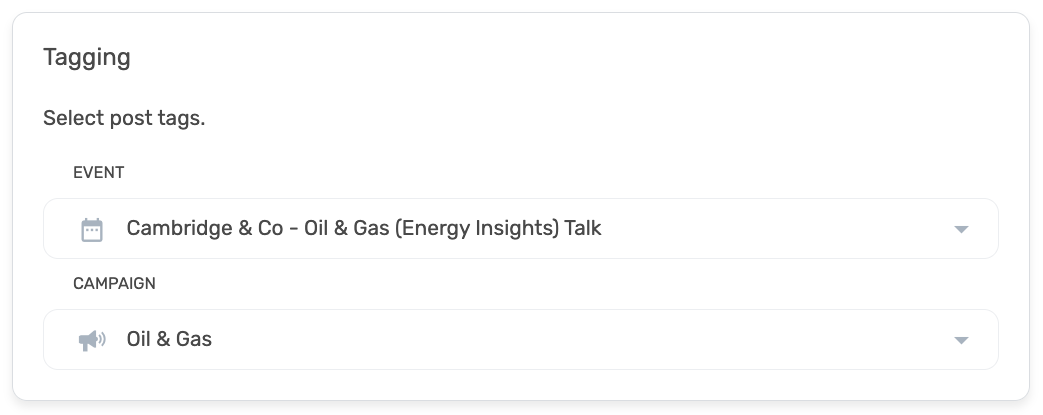
Schedule
Schedule when you would like your post to be visible to employees in DSMN8. By default, the post will be published immediately into the homepage after you click on the 'Publish button'.
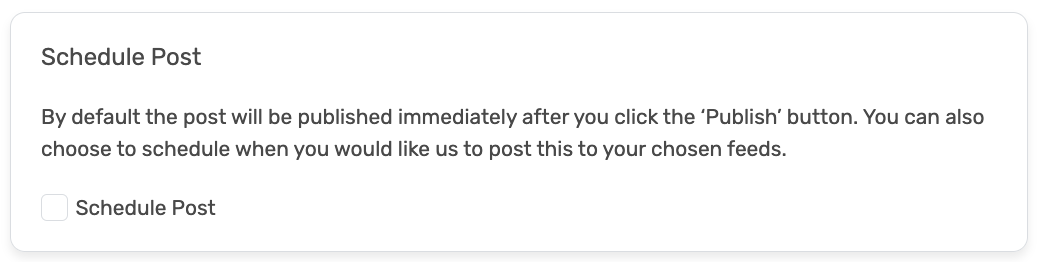
Alternatively, you can click on the 'Schedule Post' button to schedule when you would like us to post this article to your chosen feeds.
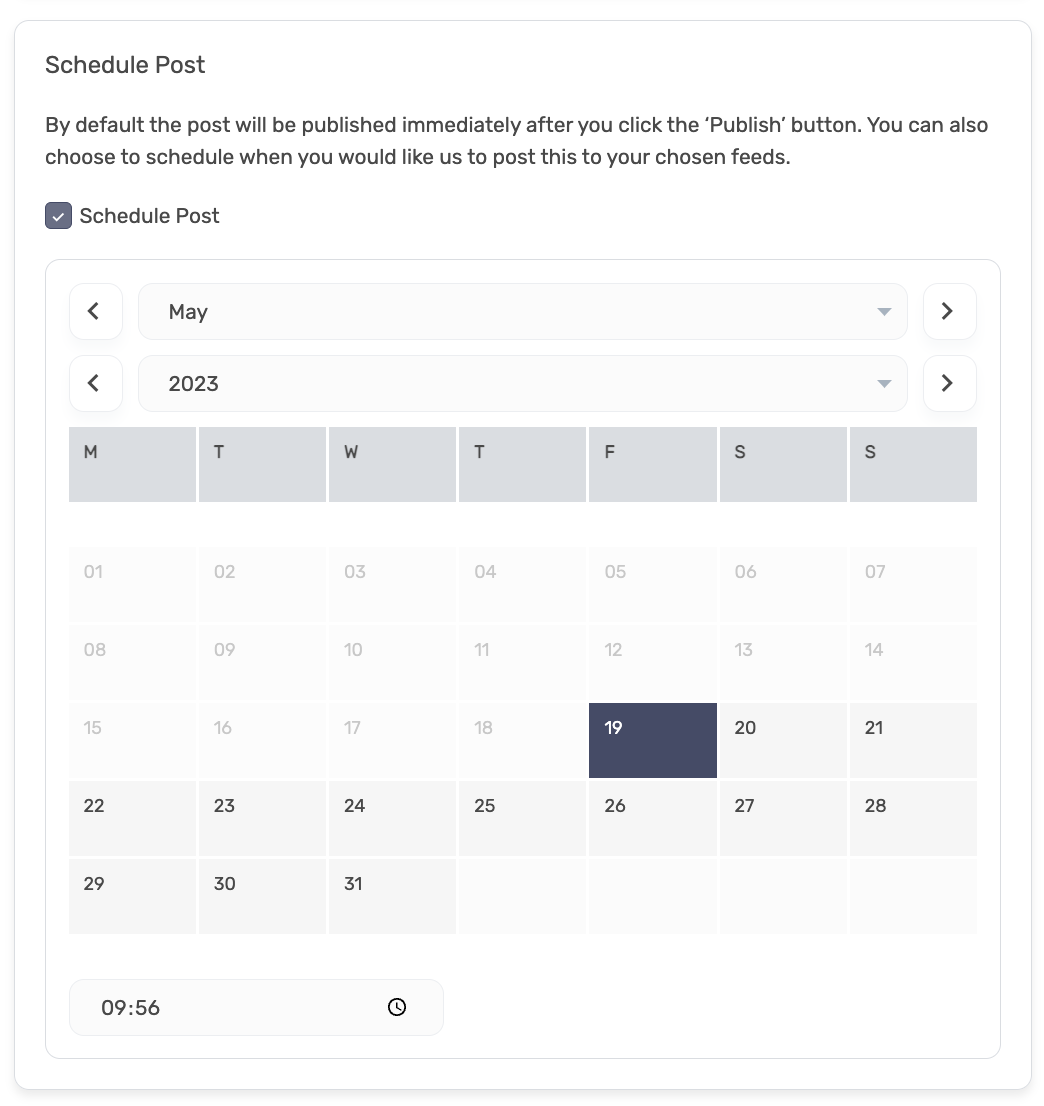
Auto-Scheduling Settings
Including a post for auto-scheduling, will mean that the article you are approving will be automatically shared by users who have turned on their auto-scheduling. To find out more about Auto-Scheduling, click here.
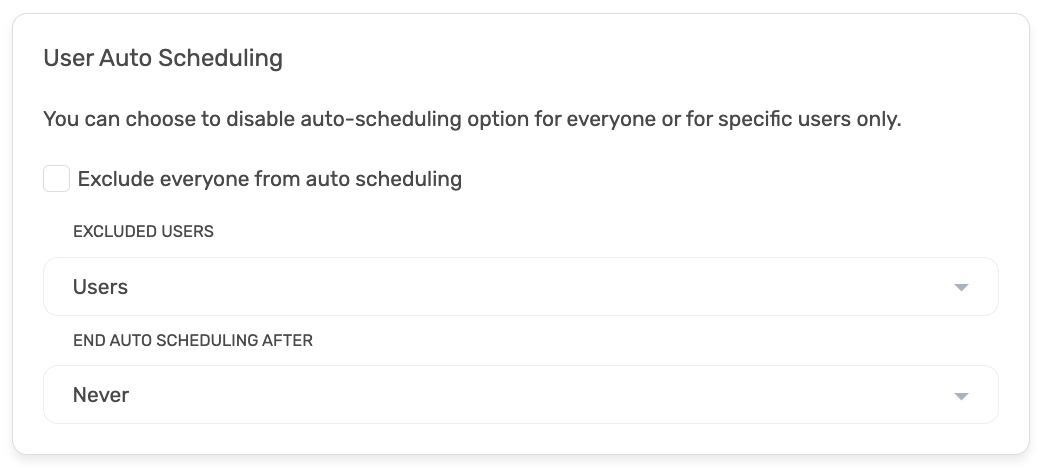
Auto-Scheduling Options
Excluded everyone from Auto-Scheduling - Tick this box if you do not wish for the post to be automatically shared.
Excluded Users - If there are certain users in DSMN8 who you would like to not share this article automatically, you can exclude them here.
End Auto-Scheduling After - Setting a date or time here will ensure no automated content can be shared after a designated amount of time. Eg if this article was surrounding an event on Friday 17th, we may not want any users automatically sharing this post after that time period.
Final Review
Before publishing the post, you will need to check the post preview and confirm everything before sharing.
If you have curated content using the AI assistant, it's vital that you complete a human edit of the content to ensure quality, creativity and originality before the content is published and shared by users. You will need to tick the box to confirm that you have made the appropriate checks before publishing.
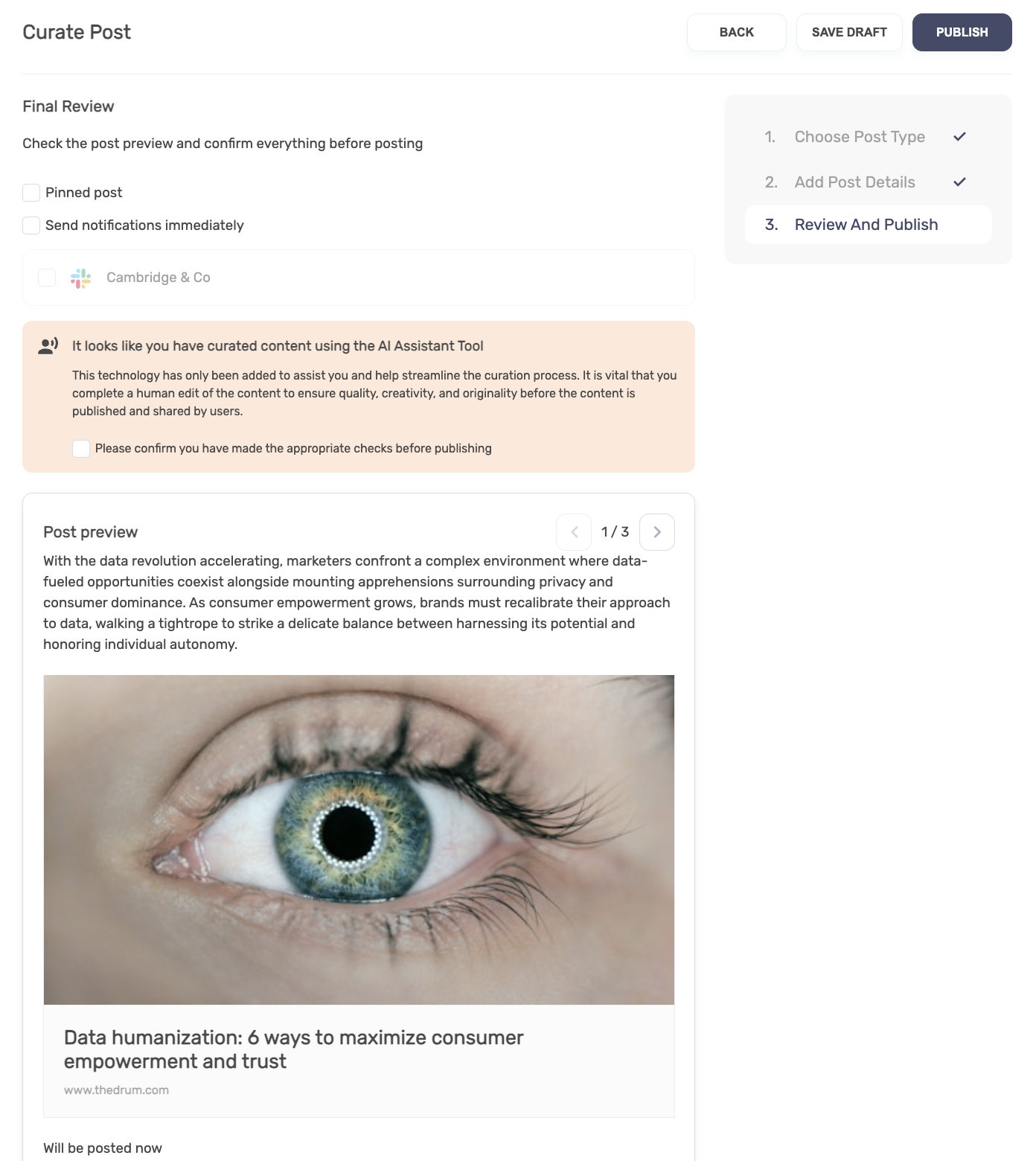
You can also choose to send notifications immediately if you would like users to be aware of this post straight away. Keep unchecked for the standard DSMN8 Daily Digest notification. To learn more about notifications, click here.