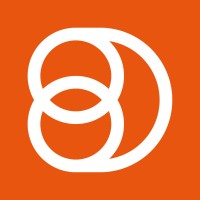Video Training Series
Admin Video Training
Content Sources & Pending Content (Video)
Suggesting Content (Video)
Global Settings (Video)
Internal Posts (Video)
Product Portal & Assistance (Video)
Personalization (Video)
Personal Analytics (Video)
Gamification Settings (Video)
Vanity URLs (Video)
Inviting Users (Video)
Boosting Posts (Video)
Teams and Groups (Video)
Curating Content For Employees
Pinning content (Video)
Engaging with colleagues' posts (Video)
Advocacy Tools (Video)
Getting Started With DSMN8: Training Guide Overview
FAQs
Why are images not loading on our website/app or on LinkedIn posts?
Is Employee Advocacy Right for Your Company? A Guide for Smaller Teams
How can I delete my DSMN8 account?
How do I find/search content?
Can I approve Team Leader or Curators posts before the content is published?
Why is my post private?
Is UTM Tracking added to posts?
Which types of content can be added to the platform?
How do I tag colleagues or companies?
What is a content source and how do I add one?
How do I delete content?
What is the difference between Admins, Team Leaders and Curators?
Can I boost posts from my Senior Leaders' LinkedIn accounts?
What is the difference between Teams and Groups?
Which types of content should I add to the platform?
Where is my DSMN8 registration code?
Why is my reset password email not coming through?
Why is my mobile app crashing?
Can I use auto scheduling in other social media platforms other than LinkedIn?
Why am I seeing different content in my feed compared to my colleagues?
Can I write a post for my colleagues to share?
Why is my comment or like on the post in the DSMN8 feed not showing on LinkedIn?
Latest Updates
Content Feed & Filters
Document Posts: Share PDFs, Word Docs, and PowerPoints Directly on Your Posts
X (Previously known asTwitter) Update
Expired Posts
Published Content
New Curation Update
Admins
Inviting Users & Registration Settings
Inviting Users
Domain Approval
User Approval Workflow
Onboarding Message for Teams
Custom Terms & Conditions
Gamification
User, Team & Group Management
Executive Influencers (VIPs)
Adding Teams
Restricted Access Teams
Adding Groups
Admins, Curators & Team Leaders
Mandatory Groups
Global Settings
Personal Post Settings
Share Limits Setting
Time & Region Settings
Sharing Hours
Maximum Teams
Social Settings
Global Notification Settings
Personalisation
Invite a Colleague
Newsletters
Newsletter Settings
Creating & Sending Newsletters
Newsletter Overview
Newsletter Templates Library
Newletter Analytics
Newsletter Elements
Curating Content
Video Frame Selection for Thumbnails
Curating Images
AI Assistant
Curating Link Content
Video Curation
Tagging Companies & Users in Post Captions
Curating LinkedIn Video
Personal Posts (Admin Information)
Internal Posts
Deleting Content
Boosting Posts
Draft Content
Integrations
Creating Content Sources
Adding X (Previously known as Twitter) As A Content Source
Adding Youtube As A Content Source
Adding Facebook As A Content Source
Adding LinkedIn As A Content Source
Adding An RSS Feed As A Content Source
Analytics
Company Voice Guide - AI Feature
Users
Sharing to LinkedIn
Points
Notifications Explained
Teams
Personal Posts
Sharing To X (Previously Known As Twitter)
Sharing to Facebook
LinkedIn Permissions
Connect Your LinkedIn
Smart Schedule Algorithm
Auto-Scheduling
Groups
Suggesting Content
Sharing To Other Apps
Sharing To Instagram
Claimable Rewards
Leaderboard Rewards
User Analytics
Leaderboard
- All Categories
- Admins
- Gamification
- Create Leaderboards Rewards
Create Leaderboards Rewards
Updated
by Elliot
Create Leaderboard Rewards
Leaderboard Rewards are simple. Prizes are associated to what place you are in on the leaderboard. You do not need to claim a leaderboard rewards, just make sure you are in one of the top places as the leaderboard closes.
Leaderboard Rewards are a great way to incentivize employees to compete with one another to be the best at employee advocacy. Leaderboards can be set up for employees to compete to be in the top places to be able to win an associated prize.
Examples of leaderboard rewards we have seen previously in DSMN8:
Netflix For A Year
Amazon Alexa
Apple Watch
Day Off Work
$100 Amazon Voucher
$50 Amazon Voucher
Setting Up a Leaderboard Reward Is Simple.
Head to the gamification page from your Advocacy Menu.
Select new reward, Name the reward, and select Leaderboard and choose the team/teams you would like this leaderboard to include.
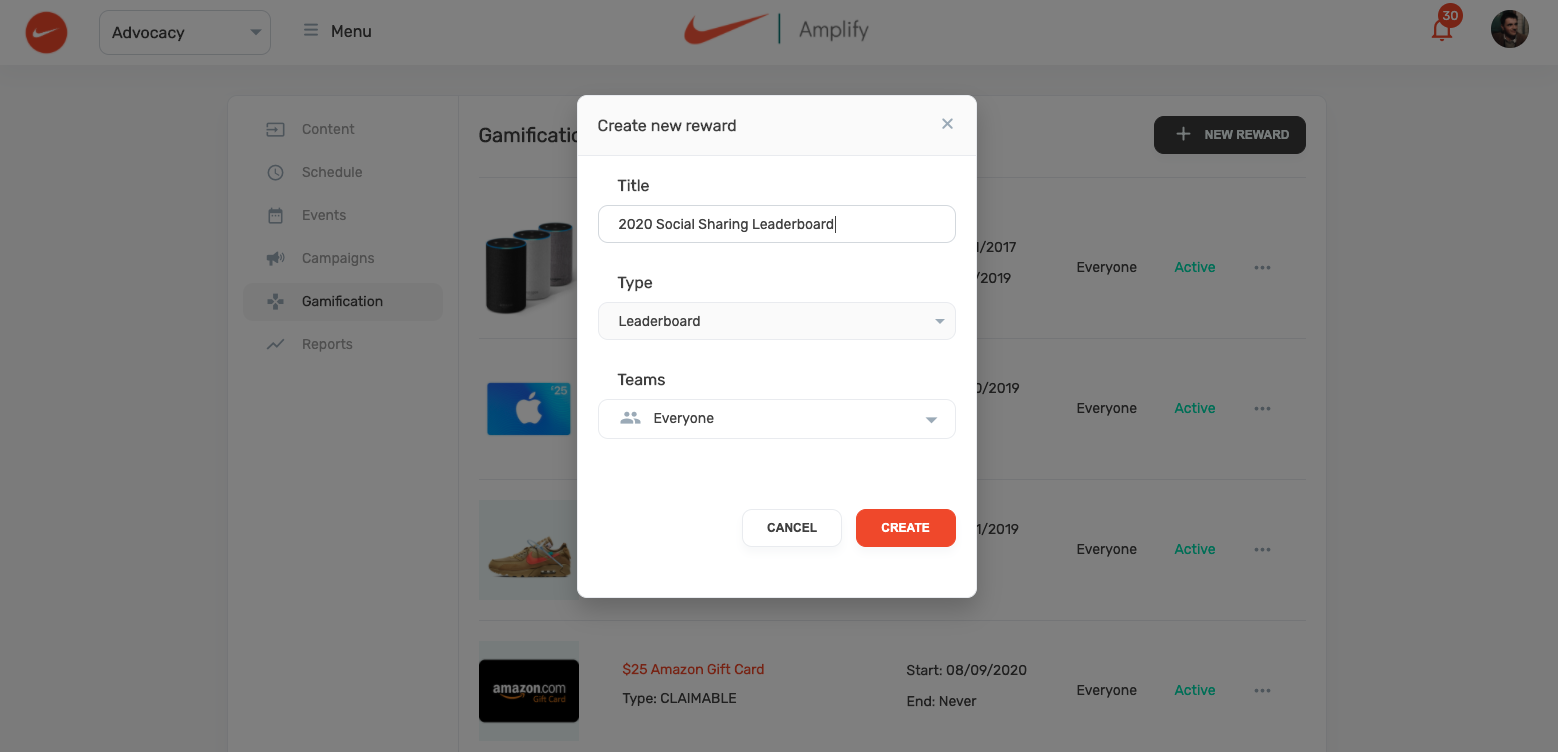
Fill in your reward details, add a Title, Description, and image for your reward (recommended image size 800 X 800).
Choose your start date for your reward, as well as date you would like the Reward to end and become unavailable. Leaderboards can be backdated, so if you would like your leaderboard to account for shares and clicks in previous days and weeks, be sure to back date this here.
Leaderboards will automatically start and end on the dates set, however these can be changed at any point.
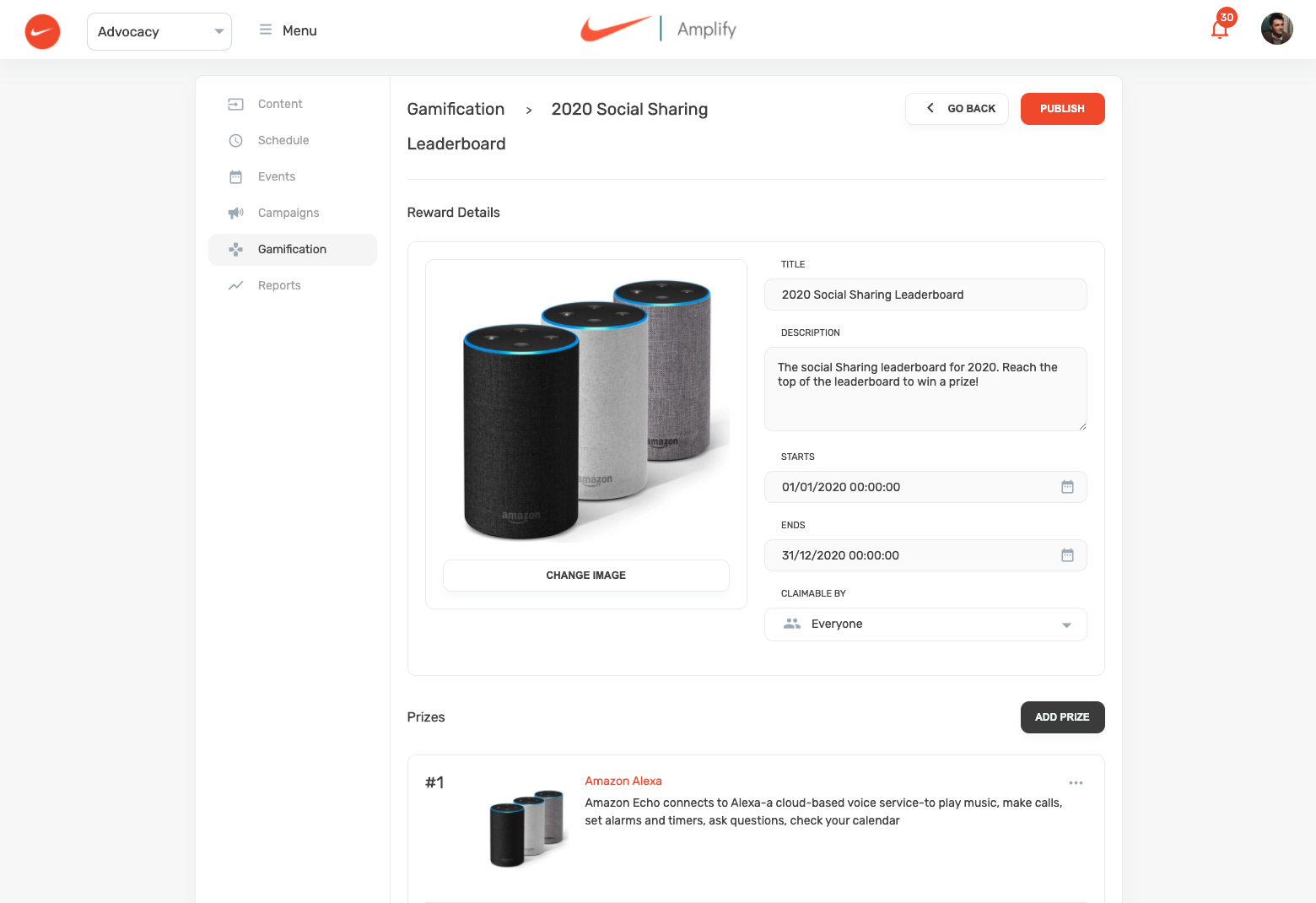
Adding Prizes
Add the prizes you would like for your leaderboard. You can drag and drop to re-organise prizes later, so the order is not final.
Add your prize title, description and an image for the prize you would like to add.
You are also able to add multiples if there are more than one of this prize for the leaderboard.
Viewing Leaderboard Winners
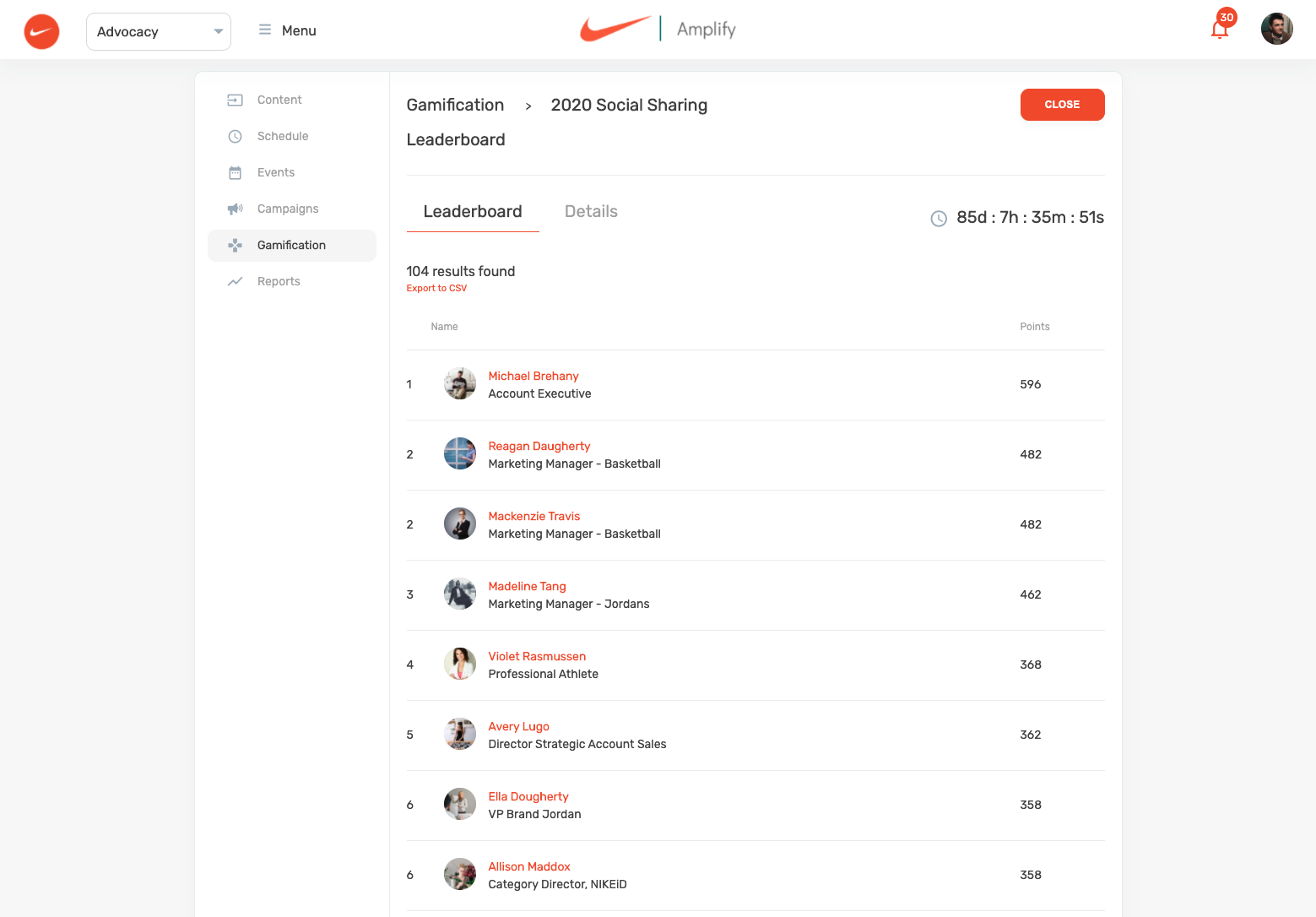
In your Gamification Menu, Select the leaderboard you wish to view.
Select the Leaderboard Tab. From her you can view the leaderboard and positions for Employees.
Note you are able to export this leaderboard to CSV if you wish to publish the results elsewhere.