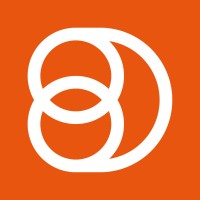Video Training Series
Admin Video Training
Content Sources & Pending Content (Video)
Suggesting Content (Video)
Global Settings (Video)
Internal Posts (Video)
Product Portal & Assistance (Video)
Personalization (Video)
Personal Analytics (Video)
Gamification Settings (Video)
Vanity URLs (Video)
Inviting Users (Video)
Boosting Posts (Video)
Teams and Groups (Video)
Curating Content For Employees
Pinning content (Video)
Engaging with colleagues' posts (Video)
Advocacy Tools (Video)
Getting Started With DSMN8: Training Guide Overview
FAQs
Why are images not loading on our website/app or on LinkedIn posts?
Is Employee Advocacy Right for Your Company? A Guide for Smaller Teams
How can I delete my DSMN8 account?
How do I find/search content?
Can I approve Team Leader or Curators posts before the content is published?
Why is my post private?
Is UTM Tracking added to posts?
Which types of content can be added to the platform?
How do I tag colleagues or companies?
What is a content source and how do I add one?
How do I delete content?
What is the difference between Admins, Team Leaders and Curators?
Can I boost posts from my Senior Leaders' LinkedIn accounts?
What is the difference between Teams and Groups?
Which types of content should I add to the platform?
Where is my DSMN8 registration code?
Why is my reset password email not coming through?
Why is my mobile app crashing?
Can I use auto scheduling in other social media platforms other than LinkedIn?
Why am I seeing different content in my feed compared to my colleagues?
Can I write a post for my colleagues to share?
Why is my comment or like on the post in the DSMN8 feed not showing on LinkedIn?
Latest Updates
Content Feed & Filters
Document Posts: Share PDFs, Word Docs, and PowerPoints Directly on Your Posts
X (Previously known asTwitter) Update
Expired Posts
Published Content
New Curation Update
Admins
Inviting Users & Registration Settings
Inviting Users
Domain Approval
User Approval Workflow
Onboarding Message for Teams
Custom Terms & Conditions
Gamification
User, Team & Group Management
Executive Influencers (VIPs)
Adding Teams
Restricted Access Teams
Adding Groups
Admins, Curators & Team Leaders
Mandatory Groups
Global Settings
Personal Post Settings
Share Limits Setting
Time & Region Settings
Sharing Hours
Maximum Teams
Social Settings
Global Notification Settings
Personalisation
Invite a Colleague
Newsletters
Newsletter Settings
Creating & Sending Newsletters
Newsletter Overview
Newsletter Templates Library
Newletter Analytics
Newsletter Elements
Curating Content
Video Frame Selection for Thumbnails
Curating Images
AI Assistant
Curating Link Content
Video Curation
Tagging Companies & Users in Post Captions
Curating LinkedIn Video
Personal Posts (Admin Information)
Internal Posts
Deleting Content
Boosting Posts
Draft Content
Integrations
Creating Content Sources
Adding X (Previously known as Twitter) As A Content Source
Adding Youtube As A Content Source
Adding Facebook As A Content Source
Adding LinkedIn As A Content Source
Adding An RSS Feed As A Content Source
Analytics
Company Voice Guide - AI Feature
Users
Sharing to LinkedIn
Points
Notifications Explained
Teams
Personal Posts
Sharing To X (Previously Known As Twitter)
Sharing to Facebook
LinkedIn Permissions
Connect Your LinkedIn
Smart Schedule Algorithm
Auto-Scheduling
Groups
Suggesting Content
Sharing To Other Apps
Sharing To Instagram
Claimable Rewards
Leaderboard Rewards
User Analytics
Leaderboard
- All Categories
- Admins
- Creating Content Sources
- Adding Facebook As A Content Source
Adding Facebook As A Content Source
 Updated
by Emma Powney
Updated
by Emma Powney
Content Sources - Adding Facebook
Connecting your company page on Facebook is a fantastic way to pull additional content into DSMN8, and setting it up is super easy. Adding Facebook as a content Source will enable you to automatically pull in content directly being shared onto it.
To add Facebook as a content source, navigate to the content page, click the “+ New Source” option and select Facebook.
Once you are there, you will be prompted to “Authenticate Facebook Account”. You simply need to click on it and log into your Facebook account.
Once you are logged in, select the page you would like to set as your content source.
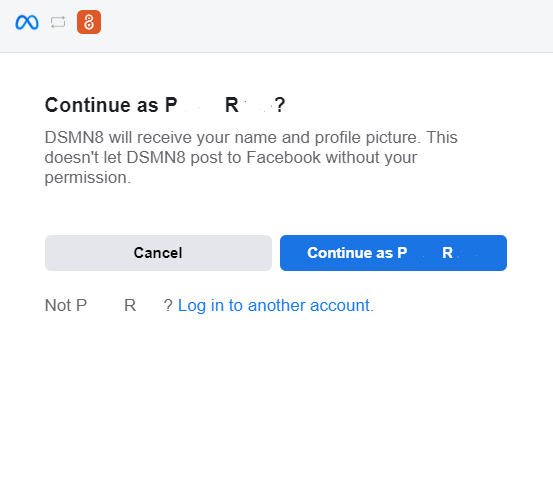
If your Facebook page is already connected to your account, simply press the select button, and you will have the option to choose the relevant company page.
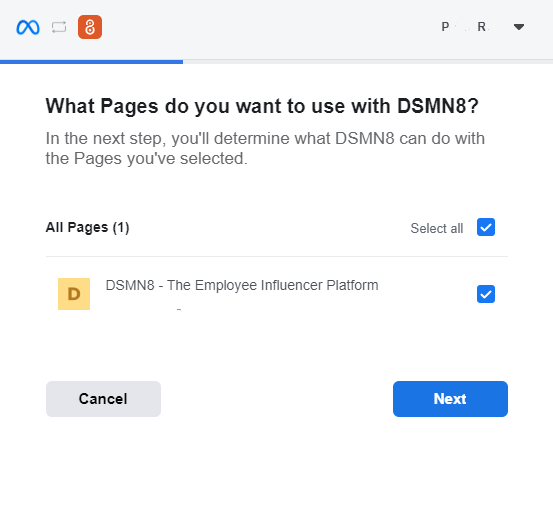
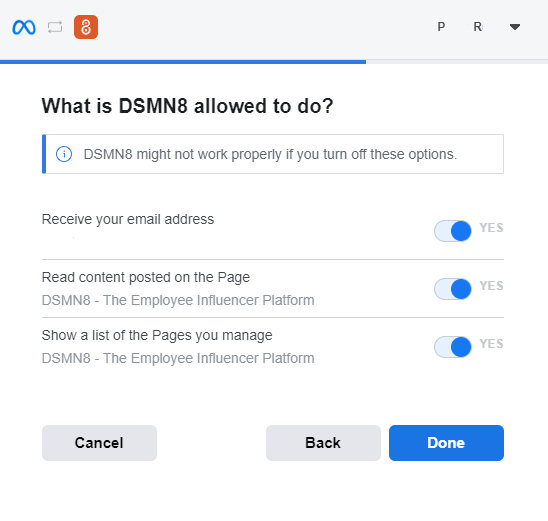
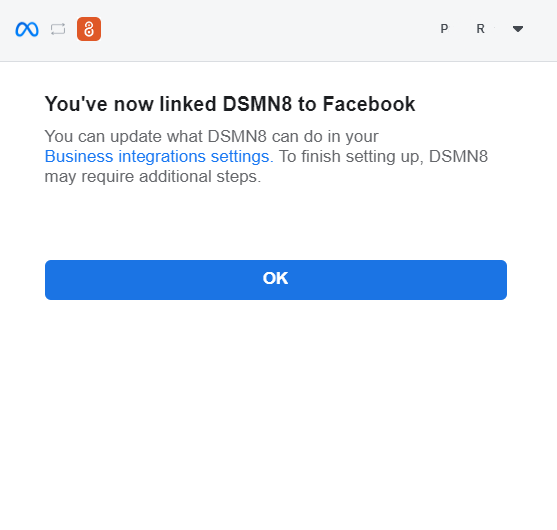
- Add a name for your content source (eg. {Company name} Facebook), this will display on the feed when content is approved.
- Click on 'Create'.
The content source will then run in a timely manner in the next 60 minutes. Alternatively you can select the three dots and choose to “Run Now”, which will manually run the content source to pull in content immediately.
Additional settings
Maximum Age - Maximum age setting refers to how far back you would like DSMN8 to scrape content from. This is defaulted to one week previous, so all of the content from the past week will be pulled in for approval. If you would like to pull content from before, select the date you would like.
Teams - You can set content sources to be specific to certain teams within DSMN8. Should this source only be relevant to one team within the platform, you can specify this here. This will also mean that team leaders for this team will be able to see and approve this content for their team.
Auto Approve - Setting a content source to Auto Approve will mean content is automatically approved into the platform for users to share without the need for Admins to do so manually. This will approve the content with the default metadata (preview images, captions and titles) that comes with the post without admin edits. Selecting auto approve for a source will not enable automations for the content, automations will need to manually run on this post.
Time Zone - Set the time zone that is most relevant to this content source, this will define the times that DSMN8 will scrape the page to make sure content is pulled in in a timely manner. This value is defaulted to your time zone that you are using to set the content source up.
Approval Notifications - Choose who you would like to notify about content being available to approve from this source. If left blank, all admins will receive a notification about pending content that is available to approve, however specific team members can be identified to approve content from certain sources using this feature.