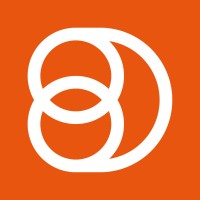Video Training Series
Admin Video Training
Content Sources & Pending Content (Video)
Suggesting Content (Video)
Global Settings (Video)
Internal Posts (Video)
Product Portal & Assistance (Video)
Personalization (Video)
Personal Analytics (Video)
Gamification Settings (Video)
Vanity URLs (Video)
Inviting Users (Video)
Boosting Posts (Video)
Teams and Groups (Video)
Curating Content For Employees
Pinning content (Video)
Engaging with colleagues' posts (Video)
Advocacy Tools (Video)
Getting Started With DSMN8: Training Guide Overview
FAQs
Why are images not loading on our website/app or on LinkedIn posts?
Is Employee Advocacy Right for Your Company? A Guide for Smaller Teams
How can I delete my DSMN8 account?
How do I find/search content?
Can I approve Team Leader or Curators posts before the content is published?
Why is my post private?
Is UTM Tracking added to posts?
Which types of content can be added to the platform?
How do I tag colleagues or companies?
What is a content source and how do I add one?
How do I delete content?
What is the difference between Admins, Team Leaders and Curators?
Can I boost posts from my Senior Leaders' LinkedIn accounts?
What is the difference between Teams and Groups?
Which types of content should I add to the platform?
Where is my DSMN8 registration code?
Why is my reset password email not coming through?
Why is my mobile app crashing?
Can I use auto scheduling in other social media platforms other than LinkedIn?
Why am I seeing different content in my feed compared to my colleagues?
Can I write a post for my colleagues to share?
Why is my comment or like on the post in the DSMN8 feed not showing on LinkedIn?
Latest Updates
Content Feed & Filters
Document Posts: Share PDFs, Word Docs, and PowerPoints Directly on Your Posts
X (Previously known asTwitter) Update
Expired Posts
Published Content
New Curation Update
Admins
Inviting Users & Registration Settings
Inviting Users
Domain Approval
User Approval Workflow
Onboarding Message for Teams
Custom Terms & Conditions
Gamification
User, Team & Group Management
Executive Influencers (VIPs)
Adding Teams
Restricted Access Teams
Adding Groups
Admins, Curators & Team Leaders
Mandatory Groups
Global Settings
Personal Post Settings
Share Limits Setting
Time & Region Settings
Sharing Hours
Maximum Teams
Social Settings
Global Notification Settings
Personalisation
Invite a Colleague
Newsletters
Newsletter Settings
Creating & Sending Newsletters
Newsletter Overview
Newsletter Templates Library
Newletter Analytics
Newsletter Elements
Curating Content
Video Frame Selection for Thumbnails
Curating Images
AI Assistant
Curating Link Content
Video Curation
Tagging Companies & Users in Post Captions
Curating LinkedIn Video
Personal Posts (Admin Information)
Internal Posts
Deleting Content
Boosting Posts
Draft Content
Integrations
Creating Content Sources
Adding X (Previously known as Twitter) As A Content Source
Adding Youtube As A Content Source
Adding Facebook As A Content Source
Adding LinkedIn As A Content Source
Adding An RSS Feed As A Content Source
Analytics
Company Voice Guide - AI Feature
Users
Sharing to LinkedIn
Points
Notifications Explained
Teams
Personal Posts
Sharing To X (Previously Known As Twitter)
Sharing to Facebook
LinkedIn Permissions
Connect Your LinkedIn
Smart Schedule Algorithm
Auto-Scheduling
Groups
Suggesting Content
Sharing To Other Apps
Sharing To Instagram
Claimable Rewards
Leaderboard Rewards
User Analytics
Leaderboard
- All Categories
- Users
- Sharing to Facebook
Sharing to Facebook
Updated
by Elliot
Sharing to Facebook Via DSMN8
Sharing to Facebook follows a similar sharing process to LinkedIn, however uses a native share function. You are not required to connect your Facebook in the same way you are for LinkedIn.
Sharing a Link
Choose the article you would like to share, and select the Facebook Icon as the social channel to share to.
- Post Caption - This is personalised message that will be added to your Facebook post when you share. Put your stamp on the content you are sharing, explain why it is interesting to your network, find out more about post captions from our article here. (See Image Below)
- Preview Images - The preview image is the image that appears to display what the article is about. When available multiple images may have been added to a post as a user, you will be able to select a preview image that you prefer using the arrow options. (See Image Below).
- Preview Title - The title for the article that you have shared. When available alternative options can be selected using the arrows.
- Preview Description - Preview Description is displayed just below the preview title of your post and is a short explainer of the article itself. When available alternative options can be selected using the arrows.
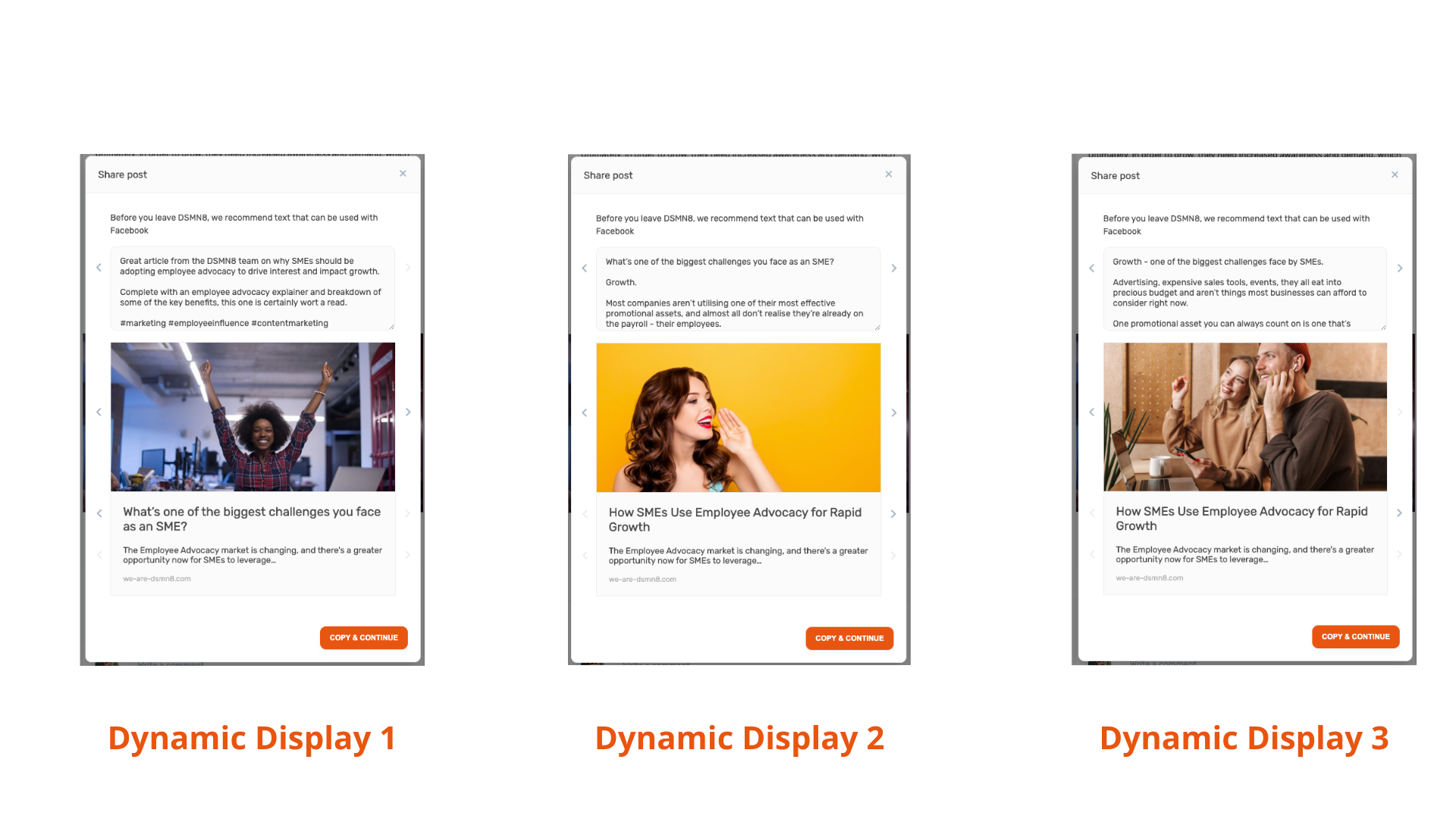
Once you are happy with your post press Copy & Continue.
A pop up will then open to Facebook, (you will need to log into Facebook if you are not already) the post caption and link will then be automatically pulled in to create a new post. You can then post via the Facebook pop up to either your feed, or story. You will need to paste in the post caption that you copied on pressing copy and continue.
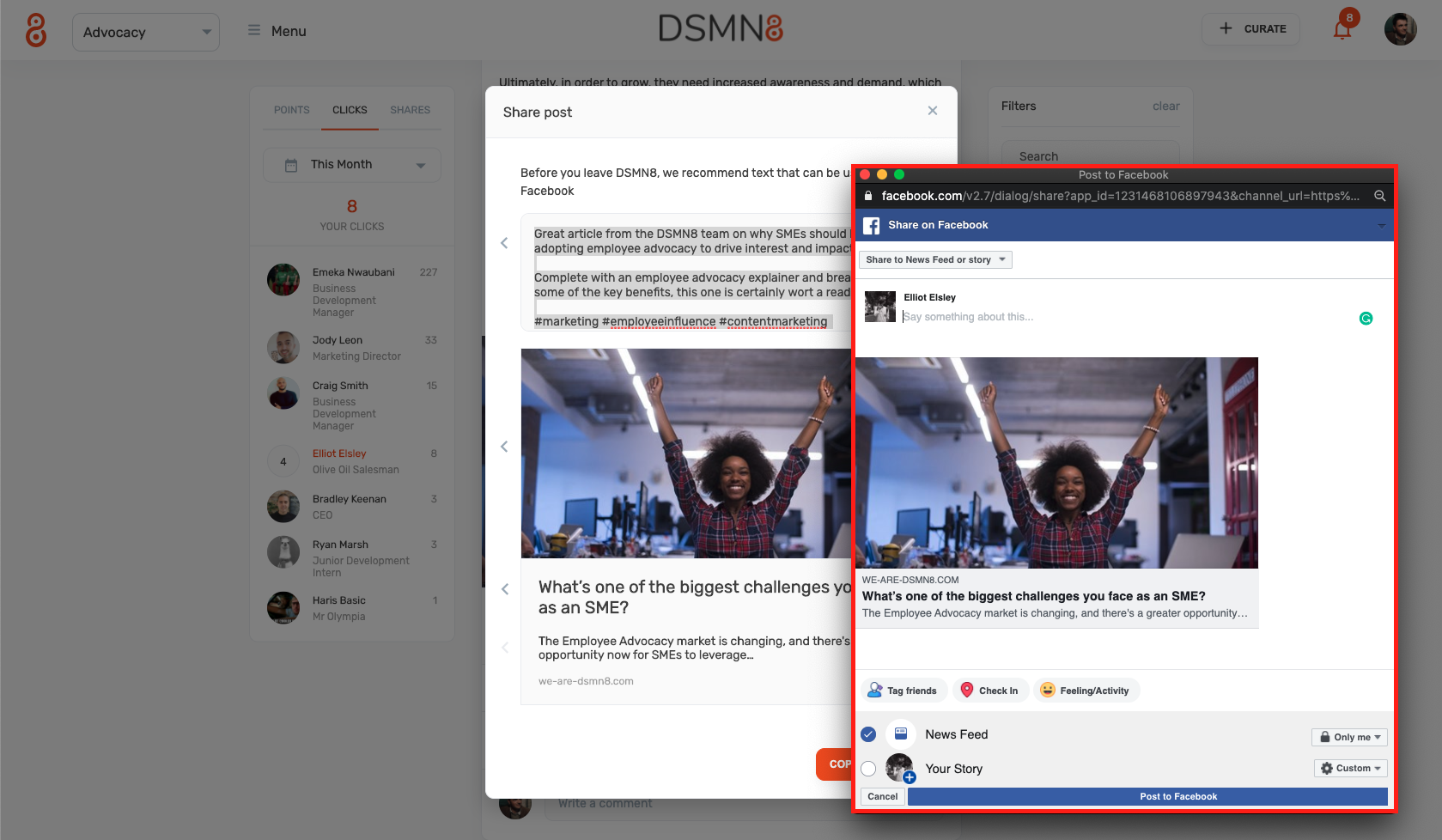
Sharing an Image
Choose the image you would like to share, and select the Facebook Icon as the social channel to share to.
- Post Caption - This is a personalised message that will be added to your LinkedIn post when you share. Put your stamp on the content you are sharing and explain why it is interesting to your network.
A pop up will then open to Facebook, (you will need to log into Facebook if you are not already) the post caption and link will then be automatically pulled in to create a new tweet. You can then post via the Facebook pop up to either your feed, or story.