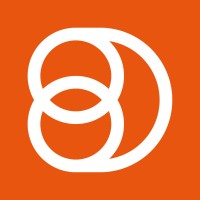Video Training Series
Admin Video Training
Content Sources & Pending Content (Video)
Suggesting Content (Video)
Global Settings (Video)
Internal Posts (Video)
Product Portal & Assistance (Video)
Personalization (Video)
Personal Analytics (Video)
Gamification Settings (Video)
Vanity URLs (Video)
Inviting Users (Video)
Boosting Posts (Video)
Teams and Groups (Video)
Curating Content For Employees
Pinning content (Video)
Engaging with colleagues' posts (Video)
Advocacy Tools (Video)
Getting Started With DSMN8: Training Guide Overview
FAQs
Why are images not loading on our website/app or on LinkedIn posts?
Is Employee Advocacy Right for Your Company? A Guide for Smaller Teams
How can I delete my DSMN8 account?
How do I find/search content?
Can I approve Team Leader or Curators posts before the content is published?
Why is my post private?
Is UTM Tracking added to posts?
Which types of content can be added to the platform?
How do I tag colleagues or companies?
What is a content source and how do I add one?
How do I delete content?
What is the difference between Admins, Team Leaders and Curators?
Can I boost posts from my Senior Leaders' LinkedIn accounts?
What is the difference between Teams and Groups?
Which types of content should I add to the platform?
Where is my DSMN8 registration code?
Why is my reset password email not coming through?
Why is my mobile app crashing?
Can I use auto scheduling in other social media platforms other than LinkedIn?
Why am I seeing different content in my feed compared to my colleagues?
Can I write a post for my colleagues to share?
Why is my comment or like on the post in the DSMN8 feed not showing on LinkedIn?
Latest Updates
Content Feed & Filters
Document Posts: Share PDFs, Word Docs, and PowerPoints Directly on Your Posts
X (Previously known asTwitter) Update
Expired Posts
Published Content
New Curation Update
Admins
Inviting Users & Registration Settings
Inviting Users
Domain Approval
User Approval Workflow
Onboarding Message for Teams
Custom Terms & Conditions
Gamification
User, Team & Group Management
Executive Influencers (VIPs)
Adding Teams
Restricted Access Teams
Adding Groups
Admins, Curators & Team Leaders
Mandatory Groups
Global Settings
Personal Post Settings
Share Limits Setting
Time & Region Settings
Sharing Hours
Maximum Teams
Social Settings
Global Notification Settings
Personalisation
Invite a Colleague
Newsletters
Newsletter Settings
Creating & Sending Newsletters
Newsletter Overview
Newsletter Templates Library
Newletter Analytics
Newsletter Elements
Curating Content
Video Frame Selection for Thumbnails
Curating Images
AI Assistant
Curating Link Content
Video Curation
Tagging Companies & Users in Post Captions
Curating LinkedIn Video
Personal Posts (Admin Information)
Internal Posts
Deleting Content
Boosting Posts
Draft Content
Integrations
Creating Content Sources
Adding X (Previously known as Twitter) As A Content Source
Adding Youtube As A Content Source
Adding Facebook As A Content Source
Adding LinkedIn As A Content Source
Adding An RSS Feed As A Content Source
Analytics
Company Voice Guide - AI Feature
Users
Sharing to LinkedIn
Points
Notifications Explained
Teams
Personal Posts
Sharing To X (Previously Known As Twitter)
Sharing to Facebook
LinkedIn Permissions
Connect Your LinkedIn
Smart Schedule Algorithm
Auto-Scheduling
Groups
Suggesting Content
Sharing To Other Apps
Sharing To Instagram
Claimable Rewards
Leaderboard Rewards
User Analytics
Leaderboard
- All Categories
- Users
- Auto-Scheduling
Auto-Scheduling
Updated
by Elliot
What is Auto-Scheduling?
Auto-Scheduling is a great tool for those that are too busy and don’t have the time to share content manually through DSMN8. Setting up auto-scheduling allows you to automatically share relevant content to your LinkedIn Network without having to do so manually. Let DSMN8 run ambiently in the background and keep schedule content for you.
An Auto-Schedule can be set up for any parameters you would like to give you flexibility in how often you would like to share content.
This works by searching for the most relevant piece of content for you to share, on the days that you have selected. Auto-scheduling will work backwards through the available content for you to share to find the most recent and relevant post to share. Incorporating our smart scheduling algorithm this finds the best time for you to share, without sharing content at the same time as your colleagues.
Set Up
Setting up your Auto-Schedule is really simple.
Click On Your User Profile the Auto-Scheduling.
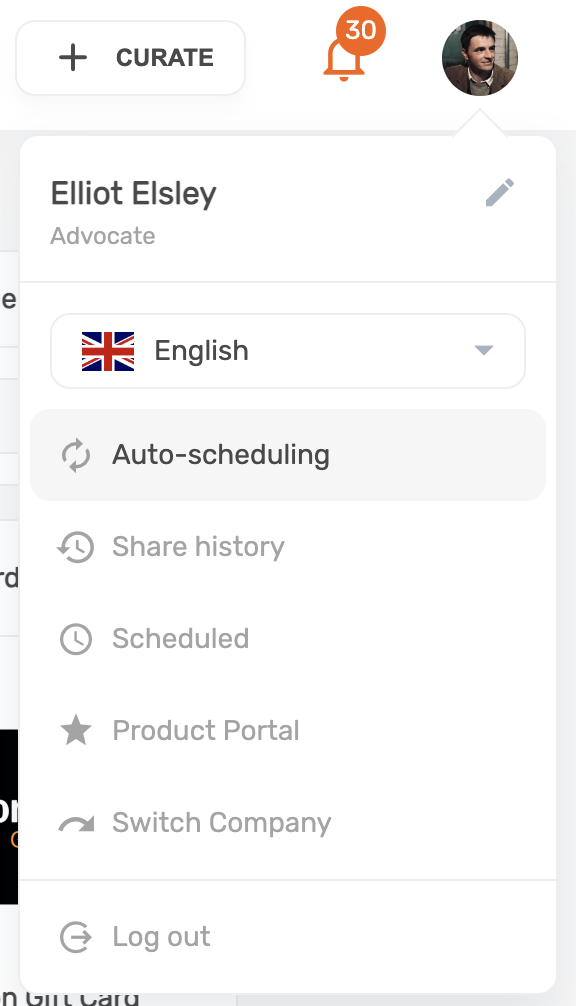
You will first need to switch on auto-scheduling using the switch in the top right of your screen.
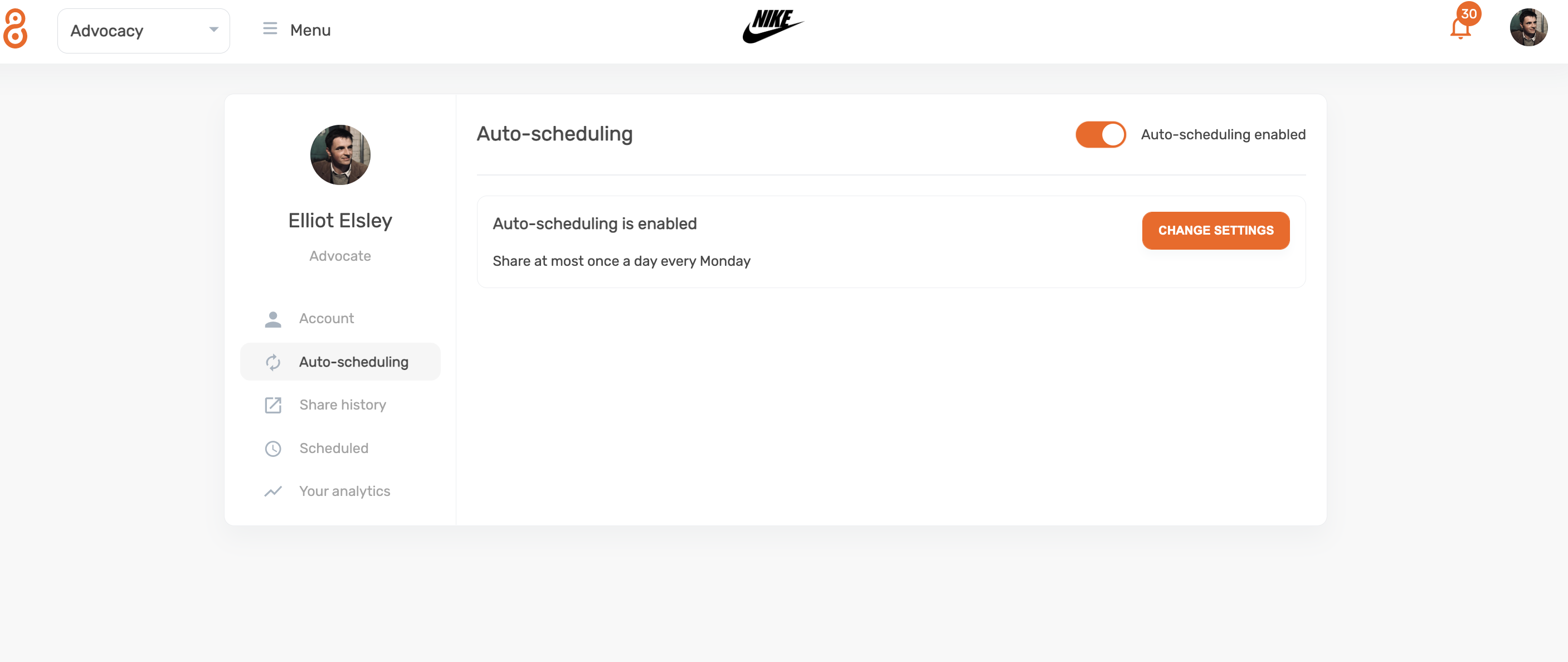
Change your settings for your schedule to define how often you would like to share content and choose the days you want that to be applicable to.
You can also use the advanced settings to filter your auto-scheduling to automatically filter for select content from certain teams, groups and even content sources.
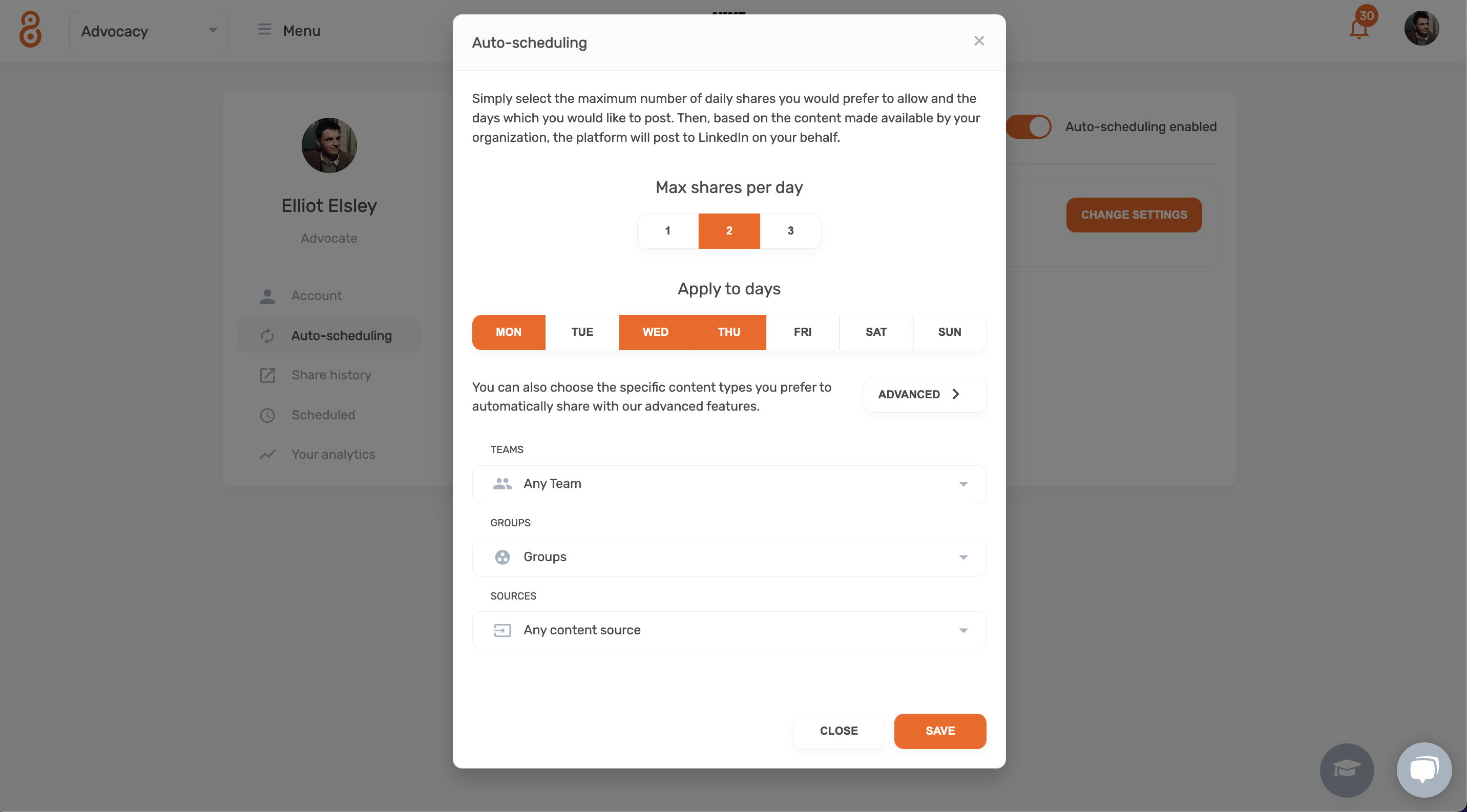
Filtering your auto-schedule will mean you ONLY share content that has come from or is tagged for those exact places.
Changing Your Auto-Schedule
You can always change your Auto-Schedule at any time. Simply return to the auto-scheduling page and you will be able to switch it off, or edit your schedule however you see fit.
My Auto-Schedule Expired
Per LinkedIn Terms and Conditions you will need to confirm you are still happy for DSMN8 to schedule automatically on your behalf. Every 365 days, you will be required to reconnect or confirm the connection for your LinkedIn account to DSMN8.
You will be sent an email reminding you of this, prior to your channel expiring, there will also be prompts in the platform to remind you.